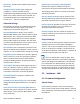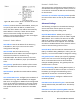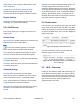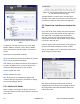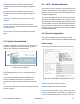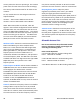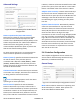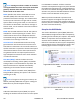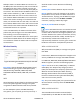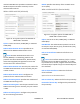User's Manual
Table Of Contents
- Chapter 1: Overview
- Chapter 2: Status Tab
- Chapter 3: System Tab
- Chapter 4: Services Tab
- Chapter 5: Network Tab
- Chapter 6: Final Notes
- Glossary
- FCC Information
- Warranty Information
Altum AC 600 User Manual LT-9064 Rev A 23
administrator. If not stated, the MAC address of the
client will be sent.
Vendor Class to send when requesting DHCP:
Identifies the vendor of a DHCP client for the
enhancement of vendor-specific DHCP functionality.
Physical Settings
Enable STP: Enables the Spanning Tree Protocol on
this bridge. It is unchecked by default.
5.2.2 DHCP Server
This section allows you to configure the device as a
DHCP server.
General Setup
Ignore interface: Disables DHCP for this interface. You
should uncheck this to enable DHCP.
Note: All the following options in this DHCP
Server section depend on DHCP being enabled.
Start: Specifies the lowest leased address as offset
from the network address, the default being 100.
Limit: Sets the maximum number of leased addresses,
the default being 150.
Leasetime: States the expiry time of leased addresses,
the default being 12h.
Advanced Settings
Dynamic DHCP: Dynamically allocates DHCP
addresses for clients. If disabled, only clients having
static leases will be served. Checked by default.
Force: Forces DHCP on this network even if another
server is detected, unchecked by default.
IPv4-Netmask: Overrides the netmask sent to clients.
Normally it is calculated from the subnet that is
served.
DHCP-Options: Defines additional DHCP options, for
example "6,192.168.2.1,192.168.2.2" which
advertises different DNS servers to clients. Normally,
connected devices would take this board's IP address
as the default gateway. To set an alternative default
gateway, add the DHCP option "3,192.168.2.3" for
example. More information can be found in this link:
http://wiki.openwrt.org/doc/uci/dhcp.
5.2.3 Static Leases
In this section, you can specify that a particular DHCP
client obtain an IP address that you define. The MAC
address of the client is required. Click the Add button
to add a static DHCP lease, then click Save & Apply to
apply the changes.
The static DHCP lease shows up on the Status →
Overview page if the client is active.
5.3 Wifi – Overview
Clicking on the Network → Wifi tab would bring you
to the Wireless Overview page. This page shows the
radios present on the device. These may include the
on-board radio and the miniPCI/miniPCIe radio card.
The wireless local area networks (WLANs) are
displayed under each radio.
Figure 40: The static DHCP leases on the Status →
Overview page.
Figure 39: Adding a static DHCP lease.