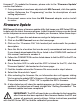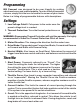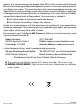Manual
fi rmware!!”. To update the fi rmware, please refer to the “Firmware Update”
section that follows.
7. Once parameters have been adjusted with MS Connect, click the update
button. Reference the “Programming” section for descriptions of each
setting adjustment.
8. Disconnect sensor wire from the MS Connect adapter and re-install
to motor.
Firmware Update
MS Connect features a fi rmware update utility that keeps your MS Series ESC up
to date with the latest fi rmware releases. Latest fi rmware releases can be found
on the trakpowerusa.com website. To update your fi rmware, follow these steps:
1. On your PC, open the web browser and go to trakpowerusa.com
2. Click on the MS Connect icon on the home page.
3. Click on the “Firmware File” link located just underneath the product
description.
4. Save this fi le to a location that can be easily remembered and accessed.
If you already downloaded the fi le as listed in the DOWNLOAD section of
this manual, continue to number 6.
5. Follow the CONNECTION section listed above to link the ESC to the PC via
MS Connect adapter.
6. Once the blue LED is solid and the ESC is linked to the PC, click the
“Firmware Update” tab located on the home page.
7. Find the location where the Firmware File was saved in step 4 above.
8. Select the fi le and click “open”.
9. After selecting the fi rmware fi le, an Information box will appear stating
“You’re going to update ESC’s fi rmware. All parameters will reset to default.
Proceed to continue?”. Click “OK” to update the ESC’s fi rmware.
10. A blue status bar will show the update progress on the home page. Once
updated, the status box will move straight into “Getting Parameters”. The
fi rmware update has been completed.
IMPORTANT: The ESC will need to be re-calibrated to the transmitter
after fi rmware has been updated. New fi rmware fl ashes the ESC and
erases all previously saved settings. Follow instructions provided
with the MS Series ESC for throttle calibration procedures.