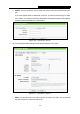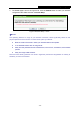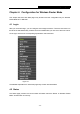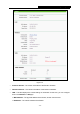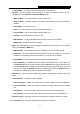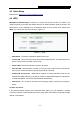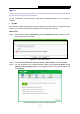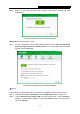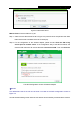User's Manual
TL-WR710N WiFi Pocket Router/AP/TV Adapter/Repeater
- 32 -
4.3 Quick Setup
Please refer to Section 3.2: "Quick Installation Guide."
4.4 WPS
WPS (Wi-Fi Protected Setup) can help you to quickly and securely connect to a network. This
section will guide you to add a new wireless device to an existing network quickly by function. The
WPS function is only available when the Operation Mode is set to Access Point. Select menu
“WPS”, you will see the next screen shown in Figure 4-3.
Figure 4-3 WPS
¾ WPS Status - To enable or disable the WPS function here.
¾ Current PIN - The current value of the device's PIN is displayed here. The default PIN of the
device can be found in the label or User Guide.
¾ Restore PIN - Restore the PIN of the device to its default.
¾ Gen New PIN - Click this button, and then you can get a new random value for the device's
PIN. You can ensure the network security by generating a new PIN.
¾ Disable PIN of this Device - WPS external registrar of entering the device’s PIN can be
disabled or enabled manually. If the device receives multiple failed attempts to authenticate
an external Registrar, this function will be disabled automatically.
¾ Add Device - You can add a new device to the existing network manually by clicking this
button.
To add a new device:
If the wireless adapter supports Wi-Fi Protected Setup (WPS), you can establish a wireless
connection between wireless adapter and device using either Push Button Configuration (PBC)
method or PIN method.