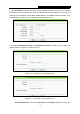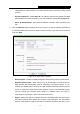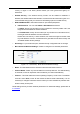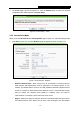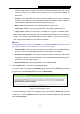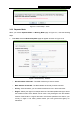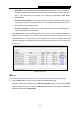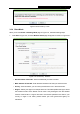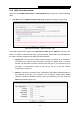User's Manual
TL-WR710N WiFi Pocket Router/AP/TV Adapter/Repeater
- 20 -
function of the Router in a region other than one of those specified in this field. If your
country or region is not listed, please contact your local government agency for
assistance.
¾ Channel - This field determines which operating frequency will be used. The default
channel is set to Auto. It is not necessary to change the wireless channel unless you
notice interference problems with another nearby access point.
¾ Mode - Select the desired mode. The default setting is 11bgn mixed.
• 11bg mixed - Select if you are using both 802.11b and 802.11g wireless clients.
• 11bgn mixed - Select if you are using a mix of 802.11b, 11g, and 11n wireless clients.
When 11bg mixed mode is selected, only 11bg mixed wireless stations can connect to the
Router. It is strongly recommended that you set the Mode to 11bgn mixed, and all of
802.11b/g/n wireless stations can connect to the Router.
)
Note:
If 11bg mixed mode is selected in the Mode field, the Channel Width selecting field will turn
grey and the value will become 20M, which is unable to be changed.
¾ Channel Width - Select any channel width from the pull-down list. The default setting is
automatic, which can automatically adjust the channel width for your clients.
¾ Wireless Security Mode - This option should be chosen according to the security
configuration of the AP you want to access. It is recommended that the security type is
the same as your AP’s security type.
¾ Wireless Password - Input the password of your broadcast SSID.
2. Click the Next button. You will then see the Finish page.
If you don’t make any change on the Wireless page, you will see the Finish page as shown
in Figure 3-16. Click the Fi
nish button to finish the Quick Setup.
Figure 3-16 Quick Setup - Finish
If there is something changed on the Wireless page, you will see the Finish page as shown
in Figure 3-17. Click the Reboot button to make
your wireless configuration take effect and
finish the Quick Setup.