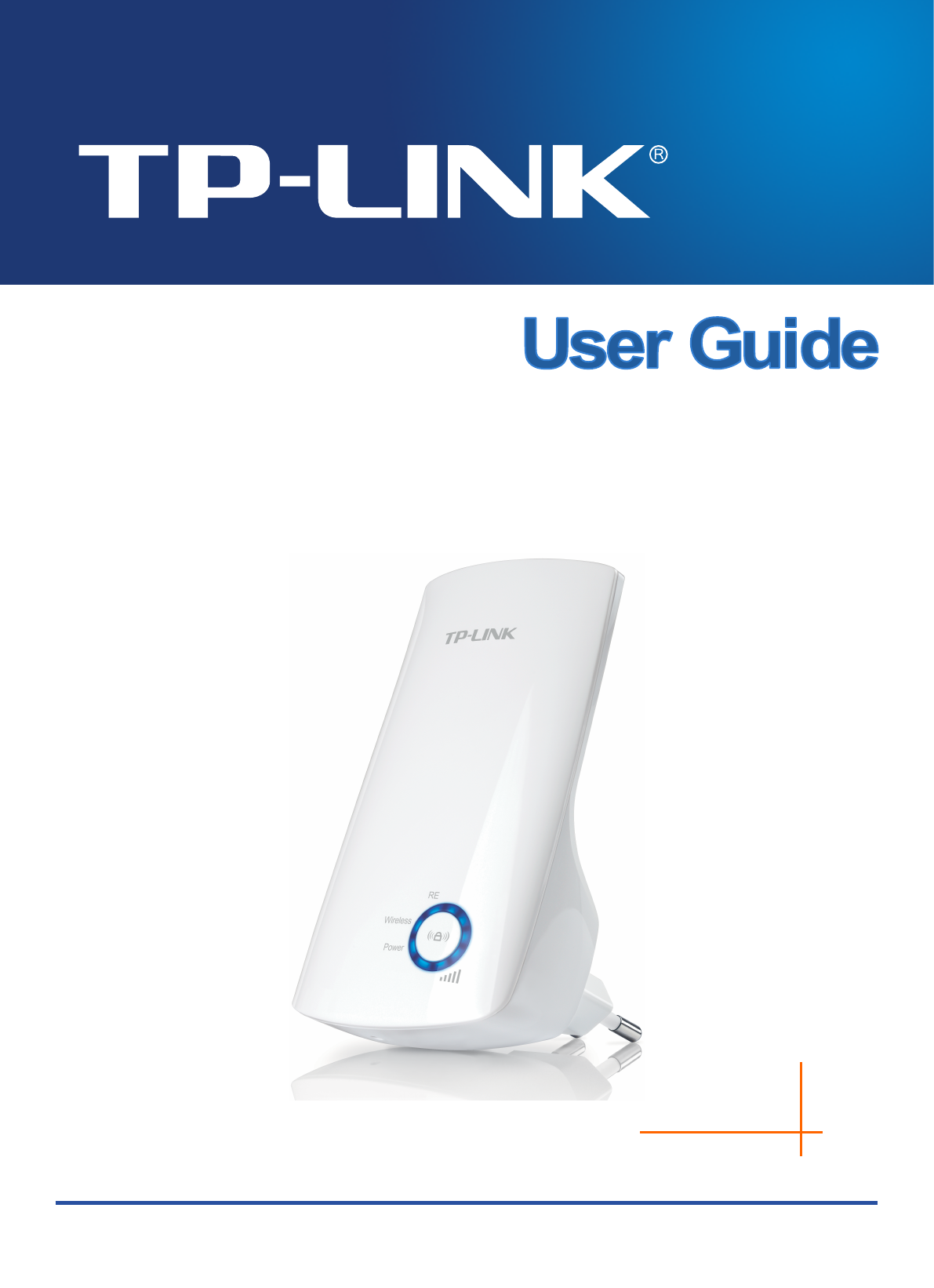TL-WA854RE 300Mbps Universal WiFi Range Extender REV.:1.0.
COPYRIGHT & TRADEMARKS Specifications are subject to change without notice. is a registered trademark of TP-LINK TECHNOLOGIES CO., LTD. Other brands and product names are trademarks or registered trademarks of their respective holders. No part of the specifications may be reproduced in any form or by any means or used to make any derivative such as translation, transformation, or adaptation without permission from TP-LINK TECHNOLOGIES CO., LTD. Copyright © 2013 TP-LINK TECHNOLOGIES CO., LTD.
FCC STATEMENT This equipment has been tested and found to comply with the limits for a Class B digital device, pursuant to part 15 of the FCC Rules. These limits are designed to provide reasonable protection against harmful interference in a residential installation. This equipment generates, uses and can radiate radio frequency energy and, if not installed and used in accordance with the instructions, may cause harmful interference to radio communications.
CE Mark Warning This is a class B product. In a domestic environment, this product may cause radio interference, in which case the user may be required to take adequate measures. Canadian Compliance Statement This device complies with Industry Canada license-exempt RSS standard(s). Operation is subject to the following two conditions: (1)This device may not cause interference, and (2)This device must accept any interference, including interference that may cause undesired operation of the device.
●注意防潮,請勿將水或其他液體潑灑到本產品上。 ●插槽與開口供通風使用,以確保本產品的操作可靠並防止過熱,請勿堵塞或覆蓋開口。 ●請勿將本產品置放於靠近熱源的地方。除非有正常的通風,否則不可放在密閉位置中。 ●請不要私自打開機殼,不要嘗試自行維修本產品,請由授權的專業人士進行此項工作。 Продукт сертифіковано згідно с правилами системи УкрСЕПРО на відповідність вимогам нормативних документів та вимогам, що передбачені чинними законодавчими актами України.
TP-LINK TECHNOLOGIES CO., LTD DECLARATION OF CONFORMITY For the following equipment: Product Description: 300Mbps Universal WiFi Range Extender Model No.
CONTENTS Package Contents .................................................................................................... 1 Chapter 1 Introduction ........................................................................................... 2 1.1 1.2 1.3 Product Overview .............................................................................................. 2 Main Features ................................................................................................... 2 Appearance ............
TL-WA854RE 300Mbps Universal WiFi Range Extender User Guide Package Contents The following items should be found in your package: TL-WA854RE 300Mbps Universal WiFi Range Extender Quick Installation Guide Resource CD for TL-WA854RE 300Mbps Universal WiFi Range Extender, including: This User Guide Note: Make sure that the package contains the above items. If any of the listed items is damaged or missing, please contact your distributor.
TL-WA854RE 300Mbps Universal WiFi Range Extender User Guide Chapter 1 Introduction 1.1 Product Overview The TL-WA854RE 300Mbps Universal WiFi Range Extender is dedicated to Small Office/Home Office (SOHO) wireless network solutions. It will enlarge your existing wireless network and mobility within your wireless network while also allowing you to connect a wired device to a wireless environment. Increased mobility and the absence of cabling will be beneficial for your network. With using IEEE 802.
TL-WA854RE 300Mbps Universal WiFi Range Extender User Guide LED Explanation: Name Status On RE Wireless Power Signal Strength Flashing Indication The Range Extender is connected the router successfully. The Range Extender is connecting the router. Off The Range Extender is not connected any router yet. Off The Wireless function is disabled. Flashing The Wireless function is enabled. Off No Power. On Power on. Off No signal at present. Signal is transferring.
TL-WA854RE 300Mbps Universal WiFi Range Extender User Guide Chapter 2 Hardware Installation 2.1 Before You Begin Please read this User Guide carefully before installing and using the equipment. The operating distance range of your wireless connection can vary significantly depending on the physical position of the wireless devices. Factors that can weaken signals by getting in the way of your network’s radio waves are metal appliances or obstructions, and walls.
TL-WA854RE 2.2 2.3 300Mbps Universal WiFi Range Extender User Guide Basic Requirements Place your Range Extender in a well-ventilated place far from direct sunlight, any heater or heating vent. Leave at least 2 inches (5cm) space around the device for heat dissipation. Turn off your Range Extender and unplug the power adapter in a lighting storm to avoid damage. Use Web browser, such as Microsoft Internet Explorer 5.0 or above, Netscape Navigator 6.0 or above.
TL-WA854RE 300Mbps Universal WiFi Range Extender User Guide Chapter 3 Quick Installation Guide This chapter will guide you to configure your PC to communicate with the Range Extender and to configure and manage the TL-WA854RE 300Mbps Universal WiFi Range Extender easily with a Web-based utility. With a Web-based utility, it is easy to configure and manage the TL-WA854RE 300Mbps Universal WiFi Range Extender.
TL-WA854RE 2. 300Mbps Universal WiFi Range Extender User Guide After successful login, there will pop up the Quick Setup Start page. Click Next to get the quick setup started. Figure 3-3 Quick Setup Start Note: If you are not to go through the Quick Setup right away, you can click Exit and enter the main menu of the device. 3. Figure 3-4 will appear for you to choose the region. Then click Next to continue. Figure 3-4 Quick Setup – Choose Region and Mode 4.
TL-WA854RE 5. 300Mbps Universal WiFi Range Extender User Guide A list of available wireless network will appear. Check the box before the SSID of your desired network, and then click Next. Figure 3-6 Quick Setup – Available Wireless Networks Note: If you could not find your wireless network name (SSID) in the list, you can click Rescan to redetect it or tick the checkbox before "Set SSID and MAC Manually" to manually configure the wireless settings. 6.
TL-WA854RE 7. 300Mbps Universal WiFi Range Extender User Guide Double-check your wireless setting and network setting, when Figure 3-8 appears. If verified, click Finish to complete the Quick Setup. If there is anything wrong, click Back to return the previous pages and reconfigure it. Figure 3-8 Quick Setup – Review Settings Note: It’s recommended to click the Export Settings button to save these settings as a txt file for your future reference. 8.
TL-WA854RE 300Mbps Universal WiFi Range Extender User Guide Chapter 4 Configure the Device This Chapter describes how to configure your Range Extender via the web-based management page. The TL-WA854RE 300Mbps Universal WiFi Range Extender is easy to configure and manage with the Web-based (Internet Explorer, Netscape® Navigator, Firefox, Safari, Opera or Chrome) management page, which can be launched on any windows, Macintosh or UNIX OS with a web browser.
TL-WA854RE 300Mbps Universal WiFi Range Extender User Guide Firmware Version - This field displays the current firmware version of the Range Extender. Hardware Version - This field displays the current hardware version of the Range Extender. Connection Status to Existing Network - This part shows you the current information of the root wireless network which the device is connecting to.
TL-WA854RE 4.2 300Mbps Universal WiFi Range Extender User Guide Quick Setup Please refer to Chapter 3 Quick Installation Guide. 4.3 Profile Profile function can help you remember previously connected wireless networks. You can Edit, Delete or Add profiles in this page (as shown in Figure 4-2) for your convenient reconnection later on. Figure 4-2 Profile Choose - You can choose any one wireless network you want to connect to. Profile Name - The name you give to your wireless networks.
TL-WA854RE 300Mbps Universal WiFi Range Extender User Guide Profile Name - The name you give to your wireless networks. By default, it's the same as root SSID, but you can change it to any other names that you can easily remember and distinguish. Root SSID - The wireless network name of your root AP this profile will connect to. MAC of Root Device - The MAC of your root device this profile will connect to.
TL-WA854RE 300Mbps Universal WiFi Range Extender User Guide Figure 4-6 LAN – Smart IP (DHCP) Figure 4-7 LAN – Static IP MAC Address - The physical address of the LAN port, as seen from the LAN. The value cannot be changed. Type - Several IP types are supported, including: (1) Static IP; (2) Smart IP (DHCP), and they are explained below. Static IP - In this type, you can configure IP Address/Gateway manually.
TL-WA854RE 3. 4.5 300Mbps Universal WiFi Range Extender User Guide If you choose Static IP, the domain name log in function won't work, and you have to use the IP you set to log in the Range Extender's web based utility. Wireless The Wireless option, improving functionality and performance for wireless network, can help you make the Range Extender an ideal solution for your wireless network. Here you can create a wireless local area network just through a few settings.
TL-WA854RE 300Mbps Universal WiFi Range Extender User Guide Figure 4-9 Wireless Settings Operation Mode - Two Operation Modes are supported, including Range Extender mode 1 and Range Extender mode 2. Range Extender Mode 1 - In this mode, the range extender will work as a proxy between wireless stations and root device, this mode can compatible with the most wireless devices without WDS technology which means this mode will have a better compatibility.
TL-WA854RE 300Mbps Universal WiFi Range Extender User Guide Since the configurations are almost the same in either operation mode, here we just take that in Range Extender mode 1 for example. Figure 4-10 Wireless Security Operation Mode - Shows the current operation mode. Disable Security - Check this box radio button to disable wireless security. If disabled, the wireless stations will be able to connect this device without encryption.
TL-WA854RE 300Mbps Universal WiFi Range Extender User Guide 2) Shared Key - Select 802.11 Shared Key authentication type. 3) Open System - Select 802.11 Open System authentication type. • WEP Key Format - You can select ASCII or Hexadecimal format. ASCII format stands for any combination of keyboard characters in the specified length. Hexadecimal format stands for any combination of hexadecimal digits (0-9, a-f, A-F) in the specified length.
TL-WA854RE 300Mbps Universal WiFi Range Extender User Guide The Wireless MAC Address Filtering feature allows you to control wireless stations accessing the device, which depend on the station's MAC addresses. Operation Mode - Shows the current operation mode. Wireless MAC Filtering - Click the Enable button to trigger the Wireless MAC Address Filtering function. The default setting is disabled. To Add a Wireless MAC Address filtering entry, click the Add New… button.
TL-WA854RE 300Mbps Universal WiFi Range Extender User Guide Click the Enable All button to make all entries enabled Click the Disable All button to make all entries disabled. Click the Delete All button to delete all entries Click the Next button to go to the next page and click the Previous button to return to the previous page.
TL-WA854RE 300Mbps Universal WiFi Range Extender User Guide Operation Mode - Shows the current Operation Mode. Transmit Power - Specifies the transmit power of the device. You can select High, Middle or Low which you would like. High is the default setting and is recommended. Beacon Interval - Specifies a value between 40-1000 milliseconds. The beacons are the packets sent by the device to synchronize a wireless network. Beacon Interval value determines the time interval of the beacons.
TL-WA854RE 300Mbps Universal WiFi Range Extender User Guide Current Status - The connected wireless station's running status, one of STA-AUTH / STA-ASSOC / STA-JOINED / WPA / WPA-PSK / WPA2 / WPA2-PSK / AP-UP / AP-DOWN / Disconnected Received Packets - packets received by the station Sent Packets - packets sent by the station You cannot change any of the values on this page. To update this page and to show the current connected wireless stations, click the Refresh button.
TL-WA854RE 4.6 300Mbps Universal WiFi Range Extender User Guide DHCP DHCP stands for Dynamic Host Configuration Protocol. The DHCP Server will automatically assign dynamic IP addresses to the computers on the network. This protocol simplifies network management and allows new wireless devices to receive IP addresses automatically without the need to manually assign new IP addresses. There are two submenus under the DHCP menu (shown as Figure 4-16): DHCP Settings and DHCP Client List.
TL-WA854RE 300Mbps Universal WiFi Range Extender User Guide Figure 4-18 DHCP Settings – Enabled DHCP Server - Selecting the radio button before Disable/Enable will disable/enable the DHCP server on your Range Extender. The default setting is Enable. If you disable the Server, you must have another DHCP server within your network or else you must manually configure the computer. Start IP Address - This field specifies the first address in the IP Address pool. 192.168.0.
TL-WA854RE 300Mbps Universal WiFi Range Extender User Guide Figure 4-19 DHCP Clients List ID - Here displays the index of the DHCP client. Client Name - Here displays the name of the DHCP client. MAC Address - Here displays the MAC address of the DHCP client. Assigned IP - Here displays the IP address that the Range Extender has allocated to the DHCP client. Lease Time - Here displays the time of the DHCP client leased.
TL-WA854RE 300Mbps Universal WiFi Range Extender User Guide Figure 4-21 Firmware Upgrade New firmware versions are posted at http://www.tp-link.com and can be downloaded for free. Firmware Version - Here displays the current firmware version. Hardware Version - Here displays the current hardware version. The hardware version of the upgrade file must accord with the current hardware version. Note: 1.
TL-WA854RE 300Mbps Universal WiFi Range Extender User Guide Click Restore to reset all configuration settings to their default values. • Default User Name: admin • Default Password: admin • Default IP Address: 192.168.0.254 • Default Subnet Mask: 255.255.255.0 Note: Any settings you have saved will be lost when the default settings are restored. 4.7.
TL-WA854RE 300Mbps Universal WiFi Range Extender User Guide Click the Reboot button to reboot the device. Some settings of the device will take effect only after rebooting, which include: • Change LAN IP Address (System will reboot automatically). • Change the Wireless configurations. • Change the Web Management Port. • Upgrade the firmware of the device (system will reboot automatically). • Restore the device's settings to factory defaults (system will reboot automatically).
TL-WA854RE 300Mbps Universal WiFi Range Extender User Guide Figure 4-26 System Log The device can keep logs of all traffic. You can query the logs to find what happened to the device. Log Type - By selecting the log type, only logs of this type will be shown. Log Level - By selecting the log level, only logs of this level will be shown. Click the Refresh button to show the latest log list. Click the Save Log button to save all the logs in a txt file.
TL-WA854RE 300Mbps Universal WiFi Range Extender User Guide Appendix A: Factory Defaults Item Default Value Common Default Settings Username admin Password admin IP Address 192.168.0.254 Subnet Mask 255.255.255.0 Domain http://tplinkextender.net Wireless SSID TP-LINK_Extender_XXXXXX Wireless Security Disabled Wireless MAC Address Filtering Disabled Note: The default SSID is TP-LINK_Extender_XXXXXX (XXXXXX indicates the last unique six characters of each device’s MAC address).
TL-WA854RE 300Mbps Universal WiFi Range Extender User Guide Appendix B: Troubleshooting T1. How do I restore my Range Extender’s configuration to its factory default settings? There are TWO methods available to restore the factory defaults. Method 1: With the Range Extender TL-WA854RE powered on, use a pin to press and hold the RESET button on the rear panel for more than 8 seconds before releasing it.
TL-WA854RE 300Mbps Universal WiFi Range Extender User Guide T4. How can I know that my wireless signal has been repeated and boosted by TL-WA854RE? An easy way is to compare the signal strength of your target wireless network (symbolized by its SSID), with TL-WA854RE in operation vs. out of operation. Before comparison, you’d better make sure your computer can obtain an IP address from your target wireless network and thus access the Internet, either via TL-WA854RE or without. T5.
TL-WA854RE 300Mbps Universal WiFi Range Extender User Guide Appendix C: Specifications General Standards and Protocols IEEE 802.3, 802.3u, 802.11n, 802.11b and 802.11g, TCP/IP, DHCP Safety & Emission CE Ports One 10/100M Auto-Negotiation LAN RJ45 port Wireless Frequency Band 2.4~2.4835GHz 11n:up to 300Mbps(Automatic) Radio Data Rate 11g:54/48/36/24/18/12/9/6M(Automatic) 11b:11/5.
TL-WA854RE 300Mbps Universal WiFi Range Extender User Guide Appendix D: Glossary 802.11b - The 802.11b standard specifies a wireless networking at 11 Mbps using direct-sequence spread-spectrum (DSSS) technology and operating in the unlicensed radio spectrum at 2.4GHz, and WEP encryption for security. 802.11b networks are also referred to as Wi-Fi networks. 802.
TL-WA854RE 300Mbps Universal WiFi Range Extender User Guide WPA (Wi-Fi Protected Access) - WPA is a security technology for wireless networks that improves on the authentication and encryption features of WEP (Wired Equivalent Privacy). In fact, WPA was developed by the networking industry in response to the shortcomings of WEP. One of the key technologies behind WPA is the Temporal Key Integrity Protocol (TKIP). TKIP addresses the encryption weaknesses of WEP.