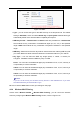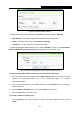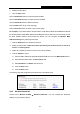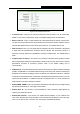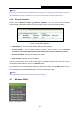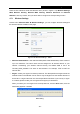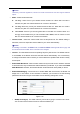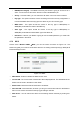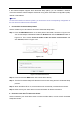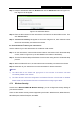- TP-LINK N600 Wireless Dual Band Gigabit Router Manual
TL-WDR3600
N600 Wireless Dual Band Gigabit Router
- 48 -
BSSID(to be bridged) - The BSSID of the AP your Router is going to connect to as a
client. You can also use the search function to select the BSSID to join.
Survey - Click this button, you can search the AP which runs in the current channel.
Key type - This option should be chosen according to the AP's security configuration. It
is recommended that the security type is the same as your AP's security type
WEP Index - This option should be chosen if the key type is WEP(ASCII) or
WEP(HEX).It indicates the index of the WEP key.
Auth Type - This option should be chosen if the key type is WEP(ASCII) or
WEP(HEX).It indicates the authorization type of the Root AP.
Password - If the AP your Router is going to connect needs password, you need to fill
the password in this blank.
4.7.2 WPS
Choose menu “Wireless 5GHz
→
WPS”, you can the screen as shown in Figure 4-31. This
section will guide you to add a new wireless device to an existing network quickly by WPS (Wi-Fi
Protected Setup) function.
Figure 4-31 WPS
WPS Status - Enable or disable the WPS function here.
Current PIN - The current value of the Router's PIN is displayed here. The default PIN of the
Router can be found in the label or User Guide.
Restore PIN - Restore the PIN of the Router to its default.
Gen New PIN - Click this button, and then you can get a new random value for the Router's
PIN. You can ensure the network security by generating a new PIN.
Add device - You can add a new device to the existing network manually by clicking this
button.