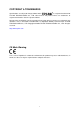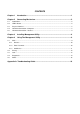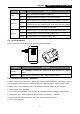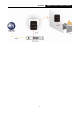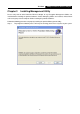Specifications
TL-PA101 85Mbps Powerline Ethernet Adapter
Label Status Description
ON The Powerline Ethernet Adapter is power on
Power
OFF The Powerline Ethernet Adapter is not receiving power
ON Another Powerline port is detected on the same Powerline network
OFF Did not detect any other Powerline port on the same powerline network
Powerline
Flashing The Powerline port is transmitting/receiving data
ON The Ethernet port is on and ready to receiving/transmitting data
OFF The Ethernet port is not connected or not power on
Ethernet
Flashing The Ethernet port is receiving/transmitting data
2.3 Physical Interface
There are two physical interfaces on this Powerline Ethernet Adapter.
Interface Description
Ethernet
One 10/100Mbps Ethernet port connected to PC LAN card or broadband
device.
Power Plug Power Plug connected to any 100V ~ 240V AC power socket.
2.4 Hardware Connection – Computer
For those computers you wish to be networked by Powerline Ethernet Adapter, each of the computers
must be properly connected with an Powerline Ethernet Adapter through an Ethernet (RJ-45) cable.
Following are the steps to properly connect the Powerline Ethernet Adapter to your computer:
1. Power off your PC or Notebook.
2. Connect the provided Ethernet (RJ-45) cable to the Powerline Ethernet Adapter’s Ethernet port.
3. Connect the other end of the Ethernet (RJ-45) cable to you computer’s LAN port.
4. Plug the Powerline Ethernet Adapter into a wall socket next to the computer.
5. Turn on your computer.
3