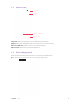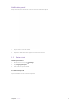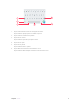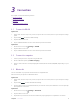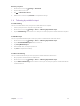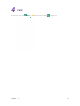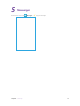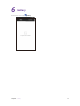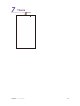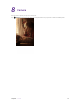User's Manual
Table Of Contents
9Chapter 3 . Connection
Connection
This chapter contains the following sections.
• Connect to WLAN
• Connect to computer
• Bluetooth
• Tethering & portable hotspot
3. 1 Connect to WLAN
Option One
1. Swipe down from the top of any screen (except for the Lock screen) twice to open the quick settings
panel.
2. Tap and hold
WLAN
to enter the WLAN settings.
3. Tap the switch to turn it on.
4. Tap an available WLAN to connect. Then enter the password if needed.
Option Two
1. On the Home screen, tap
Settings -> WLAN.
2. Tap the switch to turn it on.
3. Tap an available WLAN to connect. Then enter the password if needed.
3. 2 Connect to computer
1. Connect your phone to a computer using a USB cable.
2. On the notification panel, tap USB for charging.
3. Select a USB connection mode (Charging/File transfers/Photo transfer(PTP)/MIDI) depending on your
needs.
3. 3 Bluetooth
You can share data on your phone with other devices using Bluetooth.
Pair and connect your phone to a Bluetooth device.
Option One
1. Swipe down from the top of any screen (except for the Lock screen) twice to open the quick settings
panel.
2. Tap and hold
Bluetooth
to enter the Bluetooth settings.
3. Tap the switch to turn it on and find the device you want to connect, then follow the on-screen prompts
to complete the connection.
Option Two
1. On the Home screen, tap
Settings -> Bluetooth.
2. Tap the switch to turn it on.
3. Tap the device you want to connect. Then follow the pop-up prompts to complete the connection.
3