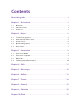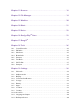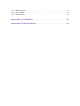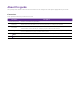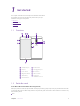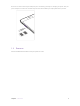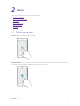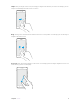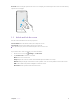User's Manual
Table Of Contents
5Chapter 2 . Basics
Zoom in: Pinch two fingers apart on the screen. For example, pinch two fingers out to zoom in while viewing
a picture or a web page.
2. 2 Unlock and lock the screen
Use the screen lock features to secure your phone.
Screen unlock: Press the Power button, then swipe the screen.
Screen lock: Press the Power button to turn the screen off.
Note: By default, your phone locks automatically when the screen times out.
If you want to set a more secure lock, you can do as follows:
1. On the Home screen, tap
Settings -> Lock screen.
2. Tap Screen lock to choose a screen lock.
None: Never use a screen lock.
Swipe: Swipe the screen to unlock. It’s the default option and offers no security.
Pattern: Slide your finger on the dots to create a pattern. You can use the pattern to unlock the screen.
PIN: Create a PIN code (must be 4 digits) to unlock the screen.
Password: Create a password to unlock the screen.