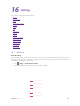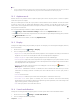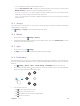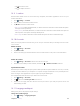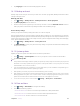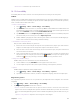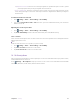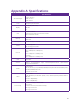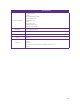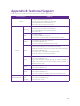User's Manual
Table Of Contents
- About this guide
- Get started
- Basics
- Connection
- Calls
- Messages
- Music and video
- Camera and gallery
- Calendar
- Clock
- Browser
- File Manager
- Weather
- Notes
- GoogleTM
- Tools
- Settings
51C
hapter 16
. Settings
2 ) Adjust the zoom level: Pinch two or more fingers together or spread them apart. To zoom in, spread
your fingers apart. Pinch your fingers together to zoom back out.
• Zoom in temporarily: Touch the screen three times in quick succession and hold your finger on the
screen. Keep your finger on the screen and swipe to browse a magnified area. Release your finger to
zoom back out.
U
se the Power button to end a call
1.
Go to
S
ettings -> More -> Smart settings ->Accessibility.
2.
Turn on the P
ower button ends a call switch.Once you have enabled this feature, press the Power
button to end a call.
Adjusting the screen response time
1.
Go to
S
ettings -> More -> Smart settings ->Accessibility.
2.
Tap T
ouch & hold delay and then select the desired delay time: Short/Medium/Long.
Color correction
Color correction mode adjusts colors to make it easier for color vision impaired users to distinguish between
different parts of the screen.
Note:
Enable this mode with caution, as it may affect your phone’s battery.
1. Go to S
ettings -> More -> Smart settings ->Accessibility.
2.
Tap C
olor correction and then turn on the switch.
3.
Tap C
orrection mode and select a correction mode.
16. 16 A
bout phone
View your phone’s specifications in a few simple steps. You can view information about your phone’s status,
model, baseband version and so on.
Go to
S
ettings -> About phone. Swipe up or down on the screen to view information about the IMEI
information, SIM status, model number, build number and more.