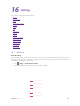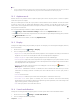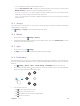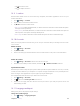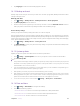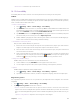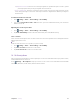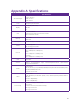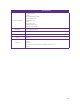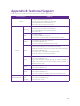User's Manual
Table Of Contents
- About this guide
- Get started
- Basics
- Connection
- Calls
- Messages
- Music and video
- Camera and gallery
- Calendar
- Clock
- Browser
- File Manager
- Weather
- Notes
- GoogleTM
- Tools
- Settings
50C
hapter 16
. Settings
• Week starts on: Choose the day a week starts on.
16. 15 A
ccessibility
Accessibility features make it easier for users with impaired vision or hearing to use their phone.
T
alkBack
TalkBack is an accessibility feature designed for visually impaired users. It provides audible prompts to help you
operate your phone. Once it is enabled, your phone will issue audible prompts for all content that you touch,
select, or enable. Please enable with caution.
•
Enable or disable TalkBack
1 ) Go to
S
ettings -> More -> Smart settings ->Accessibility.
2 )
Tap T
alkBack and turn the switch on, and then tap OK to enable TalkBack. The audible tutorial will
be started automatically when you enable TalkBack for the first time. If you need to play the tutorial
again, touch SETTINGS, and then select Launch TalkBack tutorial.
3 )
Tap SE
TTINGS, and then turn Explore by touch on. Your phone will not issue audible prompts for
the content that you touch unless you turn on Explore by touch.
4 )
Disable TalkBack by tapping the switch until the green outline is around it, then double-tapping it.
Do the same interaction for the resulting confirmation dialog.
• Use TalkBack to control your phone
After you have enabled TalkBack, use gestures to:
1 ) Browse the screen: Use two fingers to swipe the screen (instead of one). Swipe up or down with two
fingers to scroll through menu lists. Swipe left or right to move between screens.
2 ) Select an item: Touch an item with one finger to select it (it will not open). The phone will read out
the content of the selected item.
3 ) Open an item: Double touch any part of the screen using one finger to confirm your selection from
the previous step. For example, if you want to open
Weather, two steps are required: Tap the
Weather icon once using one finger, and then touch twice on any part of the screen.
• Configure the TalkBack settings
TalkBack settings can be customized to suit your individual needs.
1 ) On the TalkBack screen, tap SETTINGS on the top right corner of the screen.
2 ) You can adjust the speech volume, text-to-speech settings, control gestures, and more.
• Captions
TalkBack displays captions for hearing-impaired users.
1 ) Go to
S
ettings -> More -> Smart settings ->Accessibility -> Captions.
2 )
Tap Captions and turn the switch on, and then configure the language, text size and caption style.
M
agnification gestures
Use magnification gestures to zoom in on a specific area. (The keyboard and the navigation bar cannot be
magnified.)
1.
Go to
S
ettings -> More -> Smart settings ->Accessibility.
2.
Tap M
agnification gestures and turn the switch on.
•
Zoom in: Touch the screen three times in quick succession to zoom in. Touch the screen three times
again
to zoom back out. Magnification gestures will still be enabled when you touch the screen three
times. Turn off the Magnification gestures switch to disable magnification gestures. While zoom in, you
can:
1 )
Browse a magnified area: Swipe the screen using two or more fingers.