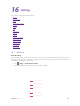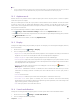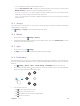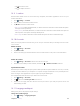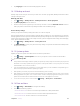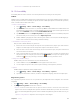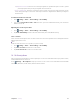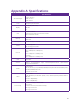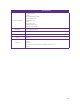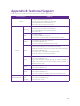User's Manual
Table Of Contents
- About this guide
- Get started
- Basics
- Connection
- Calls
- Messages
- Music and video
- Camera and gallery
- Calendar
- Clock
- Browser
- File Manager
- Weather
- Notes
- GoogleTM
- Tools
- Settings
49C
hapter 16
. Settings
2. Tap Language and select the desired language from the list.
16. 12 Back
up and reset
Backups help ensure that you never lose your data. You can back up app data, WLAN passwords and other
settings to Google servers.
B
ack up your data
1. Go to S
ettings -> Backup & reset -> Backup and restore -> Back up my data.
2.
Tap B
ack up my data, turn the switch on.
3.
Go back to the previous page and you can back up account or turn the A
utomatic restore switch to
make your phone restore backed up settings and data when reinstalling an app.
Restore factory settings
Restore your phone to its factory settings if it crashes or is slow to respond.
Back up important data on your phone before restoring factory settings. For more information, see Using the
Backup application to back up and restore data. Restoring factory settings will erase all personal data from your
phone’s internal storage, including your Google account, system and app data and settings, download apps,
music, photos and other user data.
1.
Go to
S
ettings -> Backup & reset -> Factory data reset.
2.
Tap RESE
T PHONE to restore your phone to factory settings. Your phone will restart automatically when
the process is complete.
16. 13 S
ystem updates
Update your phone’s system to the latest version to enhance performance.
1. Go to
S
ettings -> System updates. You can see your phone’s version number on this interface.
2.
Tap C
heck for update.
Note:
1. Using unauthorized third-party software to update your phone may render your phone unusable or put your personal
information at risk. Always update through your phone’s online update feature or send your phone to a nearby
authorized Neffos service center for assistance.
2. Your personal data will not be erased during a system update unless you have installed an incompatible app. It is
better to back up important data before updating your phone.
3. When updating, ensure that your phone has at least 30% battery power remaining.
4. After updating, you may find that some third-party applications are incompatible with your system, such as Internet
banking applications and games. This is because it takes a while for third-party application developers to release
updates for new Android releases. Please wait until a new version of the application is released.
5. You can also check your phone’s version number in
S
ettings
->
A
bout phone
->
Build number
.
16. 14 Date and time
1. Go to S
ettings -> Date & time to configure the settings.
2.
You can set the following options:
• Automatic date & time: Choose to use network-provided time or GPS-provided time.
• Automatic time zone: Turn the switch on to use the network-provided time zone.
• Use 24-hour format: Turn the switch on to use 24-hour format.