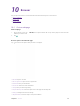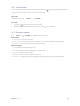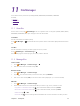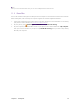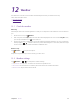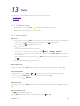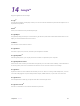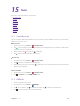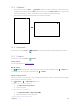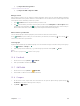User's Manual
Table Of Contents
- About this guide
- Get started
- Basics
- Connection
- Calls
- Messages
- Music and video
- Camera and gallery
- Calendar
- Clock
- Browser
- File Manager
- Weather
- Notes
- GoogleTM
- Tools
- Settings
44C
hapter 15
. Tools
1 ) Tap Expor
t from storage device.
•
Export contacts from a SIM card
1 ) Tap Expor
t to SIM1 or Export to SIM2.
Manage contacts
After creating a contact, you can edit their contact information at any time. This includes adding or deleting
default information such as phone numbers or email addresses. You can also choose a custom ringtone or add
more options, such as a birthday, nickname, or photo.
1.
Go to
C
ontacts and then tap the contact you want to edit.
2.
Tap
and start editing. Touch the contact’s photo, and then select T
ake photo or Choose photo. After
entering the new information, tap
.
The contact’s photo will be displayed when the contact calls you.
Other contact information such as company name and job title will also be displayed.
Add a contact to your favorites
You can add frequently-contacted people to your favorites to make them easier to find.
Go to
C
ontacts, tap the contact you want to add to your favorites, and then tap
. You can tap to
remove the contact from your favorites.
C
ontact groups
Organize friends and family into different groups. You can send text messages or emails to everyone in a group.
1.
Tap
Contacts -> Groups -> .
2. Enter a group name and then tap
to select the group members and tap OK -> Done.
Note:
You can select a group and tap
to delete or edit a group.
15. 6 Feedback
1. On the Home screen, tap T
ools ->
F
eedback.
2.
Enter your feedback and then tap Submit.
15. 7 SIM Toolkit
1. On the Home screen, tap T
ools ->
SIM T
oolkit
.
2. Choose SIM 1 or SIM 2 to check the SIM card details.
15. 8 C
ompass
1. On the Home screen, swipe down from the status bar to open the Quick settings panel and tap
L
ocation.(If it is turned on already, move to step 2.)
2.
Tap T
ools ->
C
ompass.