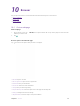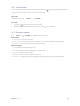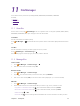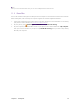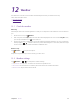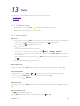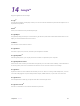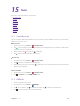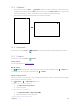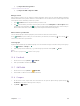User's Manual
Table Of Contents
- About this guide
- Get started
- Basics
- Connection
- Calls
- Messages
- Music and video
- Camera and gallery
- Calendar
- Clock
- Browser
- File Manager
- Weather
- Notes
- GoogleTM
- Tools
- Settings
40C
hapter 13. Notes
Not
es
Use Notes to record important information to save and view at a later time.
• Compose a note
•
Note options
13. 1 C
ompose a note
1. On the Home screen, tap Not
es ->
and begin composing your new note.
2. When finishing composing, tap
to save the note.
13. 2 Not
e options
E
dit a note
1.
On the Home screen, tap
Not
es, select the note you want to edit and tap the edit area to start editing.
•
Add pictures: Tap
to select a picture from your gallery or tap to take a picture.
• Add checklists: Tap
to add checklist in the note.
2. Tap
and you can:
• Share: Select one application to share the note.
• Saved as picture: Save the note as a picture saved in
G
allery -> ALBUMS -> MyNotes.
•
Modify a group: Save the note into one of the group. You can also tap A
dd a group to save the note
in a new group.
•
Delete: Delete the note. (You can also go to
Not
es, tap and hold the note you want to delete and
tap
.)
3. When you finish editing, tap
to save the note.
Delet
e all the notes
On the Home screen, tap
Not
es, touch and hold a note, select all the notes, and then tap
-> OK.
G
roup management
On the Home screen, tap
Not
es ->
-> to manage groups. You can add or delete groups here.
• Add a group: Tap
A
dd group, enter a new group name and then tap OK.
•
Delete a group: Tap
-> DELE
TE.
Add to favourites
On the Home screen, tap
Not
es, tap the note you want to add to favorites and then tap
until it turns to
.
E
dit a note during a call
Tap
Not
es to edit notes during a call
Open
Not
es to view the notes. (You can also find your note in
-> C
all.
13