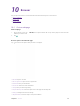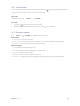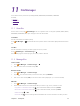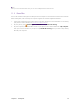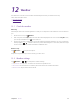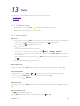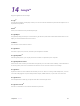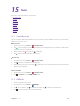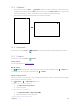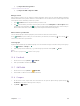User's Manual
Table Of Contents
- About this guide
- Get started
- Basics
- Connection
- Calls
- Messages
- Music and video
- Camera and gallery
- Calendar
- Clock
- Browser
- File Manager
- Weather
- Notes
- GoogleTM
- Tools
- Settings
37C
hapter 11 . File Explorer
F
ile Manager
Access files stored on your device (including AUDIO, VIDEO IMAGE, DOCUMENT, COMPRESS
and APP).
• View files
•
Manage files
•
Share files
11. 1 V
iew files
On the Home screen, tap F
ile Manager. Files are organized into six categories (AUDIO, VIDEO, IMAGE,
DOCUMENT, COMPRESS, APP). Tap a category to view the relevant files.
Search files
Use the search feature to find files quickly.
Go to
F
ile Manager ->
, enter the file name or keywords. Search result will be displayed below the search
bar.
S
ort files
Use the sort feature to arrange your files by type, name, size, or date.
Go to
F
ile Manager -> Internal storage ->
.
Select a sorting type to sort files by type, name, size, or date as desired.
11. 2 M
anage files
Create a folder
1. Go to
F
ile Manager -> Internal storage ->
.
2. Enter the name of the new folder and tap OK.
R
ename a folder
1.
Go to
F
ile Manager -> Internal storage.
2.
Tap the
icon next to the folder you want to rename, then tap R
ename.
3.
Enter a new name and tap OK. (You can also rename a file by taping the
icon next to the file.)
E
dit a file
1.
Go to
F
ile Manager -> Internal storage.
2.
Select a folder and then touch and hold the files you want to copy, move, or delete. You can:
• Copy files to a destination folder: Tap
, select a destination folder, and then tap P
aste.
•
Move files to a destination folder: Tap
, select a destination folder, and then tap Paste.
• Delete files: Tap
-> YE
S.
•
Share files: Tap
, choose a sharing method and follow the onscreen instructions to share your files.
11