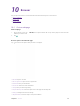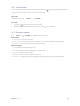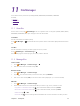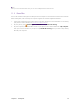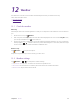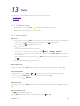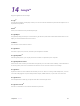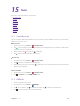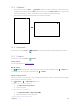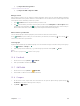User's Manual
Table Of Contents
- About this guide
- Get started
- Basics
- Connection
- Calls
- Messages
- Music and video
- Camera and gallery
- Calendar
- Clock
- Browser
- File Manager
- Weather
- Notes
- GoogleTM
- Tools
- Settings
36C
hapter 10 . Browser
10. 2 Br
owser tabs
You can view multiple pages simultaneously using tabs. Tap the icon and all the pages will be displayed. The
number on the icon means the current number of the web pages.
O
pen a tab
On the Home screen, tap
C
hrome ->
-> Ne
w tab.
Close a tab
1.
Tap the icon
and choose the tab you want to close.
2. Drag the tab left or right to close the tab. (You can also tap
to close the tab.)
10. 3 Br
owser settings
Go to C
hrome ->
-> S
ettings to configure the browser settings.
Basic settings
•
Search engine: Choose a search engine.
• Auto forms: Turn on the switch to enable autofill forms. You can also add addresses and credit cards.
• Save passwords: Turn on the switch to enable saved passwords.
A
dvanced settings
•
Privacy: Configure the settings about privacy.
• Accessibility: Configure the text scaling and force enable zoom.
• Site settings: Configure the site settings.
• Data Saver: Turn on the switch to enable the data saver.
• About Chrome: Tap to know about the application version, operating system and legal information.