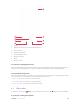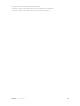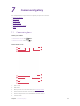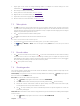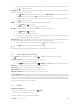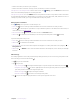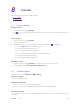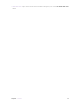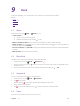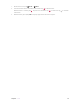User's Manual
Table Of Contents
- About this guide
- Get started
- Basics
- Connection
- Calls
- Messages
- Music and video
- Camera and gallery
- Calendar
- Clock
- Browser
- File Manager
- Weather
- Notes
- GoogleTM
- Tools
- Settings
31C
hapter 8
. Calendar
C
alendar
Use Calendar to help you plan your daily schedule.
• Use the calendar
•
Calendar settings
8. 1 U
se the calendar
V
iew the calendar
1.
On the Home screen, tap
C
alendar.
2.
Tap
to select Year, Month, Day or Agenda to zoom in or out your calendar. In Day view, pinch to zoom
in or out.
C
reate an event
1.
On the Home screen, tap
C
alendar.
2.
Tap
to creat an event.
3. Follow the onscreen instructions to fill in the event details and then tap
when finished.
• Title: Tap the T
itle field and enter a title for the event.
•
Time: Tap to choose the time for the event.
• Repetition: Configure the repetition settings.
• Add reminder: Add a reminder at time of event or before the event.
• Location: Enter the location of the event.
• Description: Add more details to the event.
E
dit/delete an event
1.
On the Home screen, tap
Calendar and tap the event you want to edit or delete.
2. Tap and hold the event and tap Edit event or Delete event.
8. 2 C
alendar settings
On the Home screen, tap C
alendar ->
-> S
ettings.
Calendars to display
View all your calendar accounts.
Notifications & reminders
•
Notifications: Turn on the switch to enable notifications.
• Vibrate: Turn on the switch to make the phone vibrate when receiving notifications.
C
alendar view setting
•
Use home time zone: Turn on the switch to display calendars and events in your home time zone when
travelling.
8