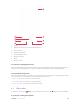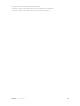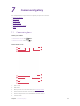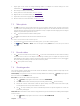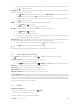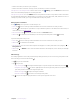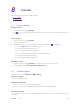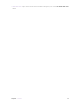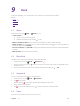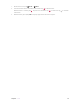User's Manual
Table Of Contents
- About this guide
- Get started
- Basics
- Connection
- Calls
- Messages
- Music and video
- Camera and gallery
- Calendar
- Clock
- Browser
- File Manager
- Weather
- Notes
- GoogleTM
- Tools
- Settings
28C
hapter 7
. Camera and gallery
7. Swipe right on the screen to change shooting modes or configure the camera settings. For more
information, see Shooting modes and Camera and video settings.
8. View images or videos you have taken.
9. Take a photo. For more information, see Take a photo.
10. Night mode. For more information, see Shooting modes.
11. Swipe left on the screen to apply a filter.
12. Record a video. For more information, see Record a video.
7. 2 T
ake a photo
1. Tap to choose the camera mode, frame the scene you want to capture, touch any part of the screen
to focus on the corresponding area. (You can adjust the exposure on the slider beside the focus frame.
Lock the exposure and focus by touch and hold the screen.) To adjust the focal length, pinch two fingers
together or spread them apart on the screen.
2. Tap
or press the Volume button to take a photo.
3. Tap
to switch between the front camera and back camera.
Note:
You can also use burst mode to take continuous photos.
1. Tap and hold the
or Volume button when taking a photo, you can take continuous photos.
2. Go
to
G
allery
->
A
blums
->
Burst
,
select a desired photo and tap
S
elect
on the screen, then you can view all
the photos.
7. 3 R
ecord a video
1. Tap to switch to Video mode, and then tap or press the Volume button to start a video recording.
Touch the screen to focus on an object or area during recording. (You can adjust the exposure on the
slider beside the focus frame. Lock the exposure and focus by touch and hold the screen.) Touch on
the screen during recording to save the current scene as a photo.
2. Tap
to stop and save recording.
7. 4 Shooting modes
Your camera provides several photo and video modes for different shooting scenarios. Swipe right on the
screen to change the capture mode.
C
amera(Auto): Your phone is set to use camera mode by default. You can also tap
C
amera, swipe right on
the screen and choose CAMERA mode.
Panorama: Use this mode to take wide-angle shots.
1 )
Tap
C
amera, swipe right on the screen and choose PANORAMA.
2 )
Select a suitable location and hold your phone steady, and then tap
to start shooting.
3 ) Follow the onscreen
instructions to take the photo. Slowly move your camera from left to right,
ensuring that the arrow stays level with the center line.
4 )
Tap
to stop recording. The camera automatically stitches the photos together to create one
panoramic photograph.
S
low-motion: Record videos in slow motion to enjoy fast moving scenes in detail, such as falling water droplets
or dance moves.
1 )
Tap
C
amera, swipe right on the screen and choose SLOW-MOTION.