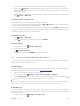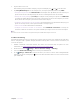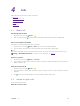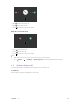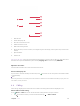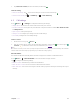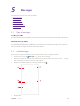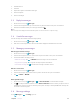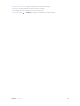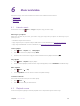User's Manual
Table Of Contents
- About this guide
- Get started
- Basics
- Connection
- Calls
- Messages
- Music and video
- Camera and gallery
- Calendar
- Clock
- Browser
- File Manager
- Weather
- Notes
- GoogleTM
- Tools
- Settings
22C
hapter 5 . Messages
2. Add attachment
3. Text field
4. Swipe left or right to select attachment type
5. Choose recipients
6. Send out messages
5. 3 R
eply to messages
1. On the Home screen, tap M
essages.
2.
In the list of message threads, tap a contact name or phone number to view your conversations.
3. Select the text field and enter your message, and then tap
.
Note:
New messages will be displayed in the Notification panel. You can also touch it to compose a reply.
5. 4 S
earch for messages
Use the message search feature to find messages quickly.
1. On the Home screen, tap
M
essages ->
2. Enter one or more keywords. The search results will be displayed underneath the search bar.
5. 5 M
anage your messages
Delet
e/copy/forward a message
1.
On the Home screen, tap
M
essages.
2.
In the list of message list, touch a contact name or phone number to view your conversations.
3. Touch and hold the message, you can:
• Delete the message: Tap
-> DELETE. Deleted messages can not be retrieved.
• Copy the message: Tap
to copy the message and paste it elsewhere.
• Forward the message: Tap
to forward the message to another contact.
Delet
e a conversation
1.
On the Home screen, tap
M
essages.
2.
In the list of messages, tap a contact name or phone number to view your conversations.
3. Tap
-> Delet
e -> DELETE.
Block spam messages
1.
On the Home screen, tap
M
essages ->
-> Har
assment filter to view blocked messages.
2.
Tap
to
configure blacklist numbers. Turn on Block notification switch to make your phone send a
notification to remind you when a harassing call or spam message is intercepted.Blocked messages are
not shown in the message list.
5. 6 M
essage settings
Go to M
essages ->
-> S
ettings, you can: