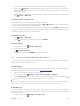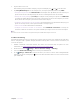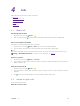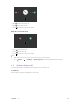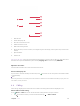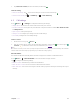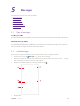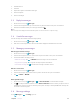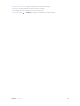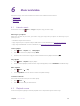User's Manual
Table Of Contents
- About this guide
- Get started
- Basics
- Connection
- Calls
- Messages
- Music and video
- Camera and gallery
- Calendar
- Clock
- Browser
- File Manager
- Weather
- Notes
- GoogleTM
- Tools
- Settings
20C
hapter 4
. Calls
2. Tap C
reate new contact, fill in the information, and then tap
.
C
lear the call log
•
Clear one call history: Tap
next to the number you want to remove and then tap .
•
Clear the whole call log: Tap
-> C
all History ->
-> C
lear call history.
4. 5 C
all settings
Go to P
hone ->
-> S
ettings to configure the following call settings.
•
Display options: Choose the sort order and name format for your contacts.
• Sounds and
vibration: Set ringtone for your SIM cards or tap the checkbox to enable Also vibrate for calls
and Dialpad tones.
•
Quick responses: Edit quick responses.
• Calling accounts: Configure your calling accounts and SIP settings.
• Accessibility: Configure the accessibility settings.
C
reate a contact
1.
On the Home screen, go to
Phone -> .
2. Enter the contact’s name , phone number and other information, and then tap
. You can also go to
C
ontacts ->
to add a new contact. For more information, see Contacts.
Note:
The number of contacts you can store on your phone depends on the size of your phone’s internal storage. The maximum
number of SIM card contacts may vary depending on your SIM card’s storage capacity.
Har
assment filter
The Harassment filter automatically blocks calls and messages from unknown or blacklisted sources.
Go to
P
hone ->
->Har
assment filter to view the blocked messages and calls.
Tap
to configure the following settings.
• Blacklist numbers: Add harassing numbers into the blacklist.
• Block unknown number: Turn on the switch to block unknown numbers.
• Block notification: Turn on the switch to get reminders when your phone intercepts a harassing call or spam
message.