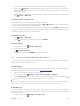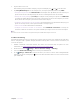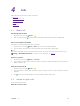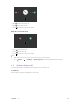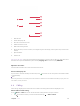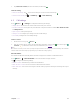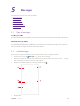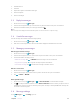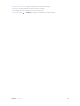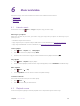User's Manual
Table Of Contents
- About this guide
- Get started
- Basics
- Connection
- Calls
- Messages
- Music and video
- Camera and gallery
- Calendar
- Clock
- Browser
- File Manager
- Weather
- Notes
- GoogleTM
- Tools
- Settings
15C
hapter 3
. Connection
1. Swipe down from the status bar (except for the Lock screen) twice to open the Quick settings panel.
2. Tap and hold
Blut
ooth to enter the Bluetooth settings. Tap the switch to turn it on. Your phone will
automatically list available devices. If the device you want to pair with is not displayed, check that the
device is discoverable.
3.
Select the device you want to pair with and follow
the onscreen instructions. (You can also turn Bluetooth
on in Settings -> Bluetooth).
Send and receive files using Bluetooth
Check that both devices are paired before attempting to transfer files.
• Send files: Touch and hold the file you want to send and tap
> Bluet
ooth. Your device will automatically
search for nearby devices. Select the receiving device.
•
Receive files: When another device tries to send you files using Bluetooth, select A
CCEPT from the dialog box
that appears. Open the Notification panel to view file transfer progress. By default, received files are saved to
the Bluetooth folder on your device’s internal storage.
Unpair Bluetooth devices
1.
Go to
S
ettings -> Bluetooth.
2.
Tap the
icon next to the paired device, and then tap FORGE
T.
Rename your phone
1.
On the Home screen, tap
S
ettings -> Bluetooth.
2.
Tap the switch to turn it on.
3. Tap
-> R
ename this device.
4.
Edit the device name and tap RENA
ME to complete the settings.
3. 4 Shar
e your mobile data with other devices
You can share your phone’s mobile Internet with other devices (such as phones, tablets, or computers). The
following Internet sharing methods can be used:
U
se USB tethering
Use a USB cable to share your phone’s mobile Internet with a computer. This is useful if your computer’s Internet
connection stops working. To enable mobile data, see Connect to mobile data.
1.
Connect your phone to a computer using a USB cable.
2. On the Home screen, tap
S
ettings -> More connection settings -> Tethering.
3.
Tap the USB t
ethering switch to turn it on. After enabling USB tethering, your phone will display the
icon in the status bar. You can then use the computer to access the Internet.
Note:
Depending on your computer’s
operating system, you may need to install phone drivers on the computer or establish a
network connection in order to use USB tethering. Please read the instructions for your operating system.
Use WLAN hotspot
Set up a portable Wi-Fi hotspot to share your phone’s mobile Internet with other devices. Compared with
Bluetooth tethering, the portable Wi-Fi hotspot feature offers quicker, longer range connections, but power
consumption is higher.
1. On the Home screen, tap
S
ettings -> Portable hotspot.