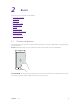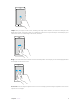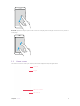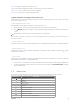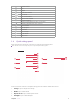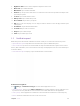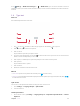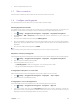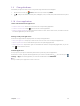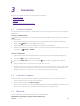User's Manual
Table Of Contents
- About this guide
- Get started
- Basics
- Connection
- Calls
- Messages
- Music and video
- Camera and gallery
- Calendar
- Clock
- Browser
- File Manager
- Weather
- Notes
- GoogleTM
- Tools
- Settings
14C
hapter 3
. Connection
C
onnection
Share your phone data with others by various kinds of connections.
• Connect to Internet
•
Connect to computer
• Bluetooth
• Share your mobile data with other devices
3. 1 C
onnect to Internet
Connect to the Internet using Wi-Fi or mobile data to surf the web, play games, and use instant messaging
applications.
C
onnect to a WLAN network
If appears in the status bar, you are connected to a Wi-Fi network. Neffos reconnects anytime you return to
the same location.
1. Swipe down from the status bar (except for the Lock screen) twice to open the Quick settings panel.
2. Tap and hold
WL
AN to open the WLAN settings screen.
3.
Tap the switch to turn it on. A list of available Wi-Fi networks will be displayed.
4. Select the Wi-Fi network you want to connect to, and then enter the password if needed. (You can also
turn Wi-Fi on in
S
ettings -> WLAN.)
Connect to mobile data
1.
Swipe down from the status bar (except for the Lock screen) twice to open the Quick settings panel.
2. Tap and hold
to enter the cellular data settings.
3. Turn on the C
ellular data switch. (You can also tap
. When it lights up, mobile data is enabled.)
Note:
1. Before using mobile data, ensure that you have a data plan with your carrier.
2. If a Wi-Fi connection to the Internet isn’t available, apps and services may transfer data over your carrier’s cellular
network, which may result in additional fees. Contact your carrier for infor
mation about you cellular data plan rates.
3.
Disable mobile data when not required in order to save battery power and reduce data usage.
3. 2 C
onnect to computer
Transfer the data on your phone to your computer or transfer the data on your computer to your phone.
1. Connect your phone to a computer using a USB cable.
2. On the notification panel, tap USB f
or charging.
3.
Select a USB connection mode (Charging/File transfers/Photo
transfer(PTP)/MIDI) depending on your
needs. (If no connection type is specified, your phone will remain in charging mode.)
3. 3 Bluet
ooth
You can share data on your phone with other devices using Bluetooth.
Enable Bluet
ooth and pair your phone with another device
3