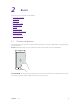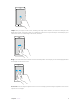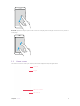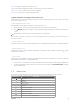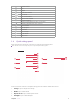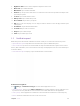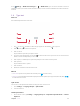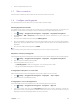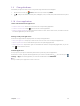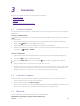User's Manual
Table Of Contents
- About this guide
- Get started
- Basics
- Connection
- Calls
- Messages
- Music and video
- Camera and gallery
- Calendar
- Clock
- Browser
- File Manager
- Weather
- Notes
- GoogleTM
- Tools
- Settings
10C
hapter 2
. Basics
5. Brigh
tness slider: Use this slider to adjust the brightness of the screen.
6.
Bluet
ooth: Tap to enable Bluetooth.
7.
M
obile data: Tap to enable mobile data.
8.
R
otation: Tap to open auto-ratate which can switch the touchscreen from portrait to landscape when
you rotate your phone.
9.
L
ocation: Tap to enable location service.
10.
B
attery saver: Tap to enable battery saver.
11.
Do not disturb: Tap to silence your phone.
12. E
dit: Tap to enter the edit page. You can drag the shotcut switches on the edit page to/from Quick
settings panel.
13.
F
loat button: Tap to enable the float button.
14.
S
creenshot: Tap to make a screenshot.
15.
Hotspot: Tap to enable hotspot.
16. Silen
t: Tap to enable ringer mode.
2. 5 Notifica
tion panel
Notification panel collects all the notifications and alerts so that you can review them whenever you like.
• Open Notification panel: Swipe down from the status bar to open the Notification panel.
• View a notification: Tap an item to view the details. Or swipe the notification left or right to remove it from
the
list. ( New notifications, such as missed calls and messages are displayed on the Lock screen. Double-tap it
to view the details.)
•
Close Notification panel: Swipe up, or press the Back button or Home button.
Notifica
tion management
Go to
S
ettings -> Notification manager, select the desired application. You can:
•
Allow notifications: Turn the switch A
llow notifications off to disable notifications for the application so as
to prevent unnecessary disturbances. Turn the switch on to enable notifications for the application.
•
Treat as priority: Let this application’s notifications to be heard when Do not disturb is set to Priority only.
• Banners: Peek these notifications into view on the current screen.