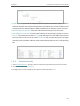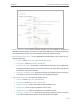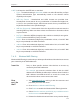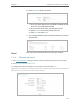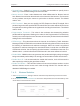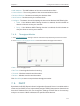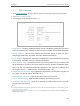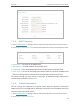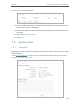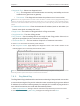User's Manual Part 2
117
Chapter 7
Congure the Router in Client Mode
• MAC Address - The MAC address of the connected wireless client .
• Current Status - The running status of the connected wireless client .
• Received Packets - Packets received by the wireless client.
• Sent Packets - Packets sent by the wireless client.
• Configure - The button is used for loading the item to the Wireless MAC Filtering list.
• Allow - If the Wireless MAC Filtering function is enabled, click this button to
allow the client to access your network.
• Deny - If the Wireless MAC Filtering function is enabled, click this button to
deny the client to access your network.
7. 4. 6. Throughput Monitor
1. Visit http://tplinkwifi.net, and log in with the username and password you set for the router.
2. Go to Wireless > Throughput Monitor to view the wireless throughput information.
• Rate - The Throughput unit.
• Run Time - How long this function is running.
• Transmit - Wireless transmit rate information.
• Receive - Wireless receive rate information.
Click Start/Stop to start or stop wireless throughput monitor.
7. 5. DHCP
By default, the DHCP (Dynamic Host Configuration Protocol) Server is enabled and the
router acts as a DHCP server; it dynamically assigns TCP/IP parameters to client devices
from the IP Address Pool. You can change the settings of DHCP Server if necessary,
and you can reserve LAN IP addresses for specified client devices.