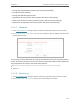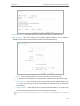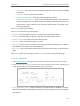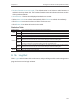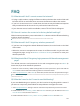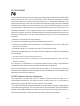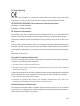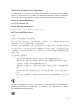User's Manual Part 2
176
FAQ
Q1. What should I do if I cannot access the internet?
• If using a cable modem, unplug the Ethernet cable and reboot the modem. Wait until
its Online LED is on and stable, then reconnect the Ethernet cable to the modem.
• If you’re in a hotel room or on a trade show, the internet may be limited and requires
that you authenticate for the service or purchase the Internet access.
• If your internet access is still not available, contact TP-Link Technical Support.
Q2. How do I restore the router to its factory default settings?
With the router powered on, press and hold the Reset button until the LED starts flashing
and then release the button.
Note: You’ll need to reconfigure the router to surf the Internet once the router is reset
Q3. What should I do if I forget my wireless password?
• If you have not changed the default Wireless Password, it can be found on the label
of the router.
• Otherwise, connect a computer to the router via an Ethernet cable. Log in to the web
management page, and go to Wireless > Wireless Security to retrieve or reset your
wireless password.
Q4. What should I do if I forget my login password of the web management
page?
The default username and password of the web management page are admin (in
lowercase). If you have altered the password:
1. Reset the router to factory default settings: With the router powered on, press and hold the
Reset button until the LED starts flashing and then release the button.
2. Visit http://tplinkwifi.net, enter admin (in lowercase) as both username and password to login.
Note: You’ll need to reconfigure the router to surf the Internet once the router is reset, and please mark down your new
password for future use.
Q5. What do I need to do if I want to use NetMeeting?
If you start NetMeeting as a sponsor, you don’t need to do anything with the router. If
you start as a response, please follow the steps below to configure the router:
1. Visit http://tplinkwifi.net, and log in with the username and password you set for the router.
2. Enable DMZ: Go to Forwarding > DMZ. Select Enable and enter your IP address in the DMZ
Host IP Address field, and then Click Save.
3. Enable H323 ALG: Go to Security > Basic Security, enable H323 ALG and click Save.