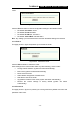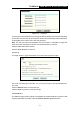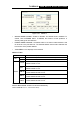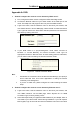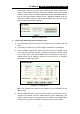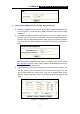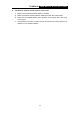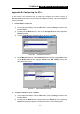User's Manual Part 1
Table Of Contents
- TL-WR641G User Guide.doc
- ADP308.tmp
- Package contents
- Chapter 1: About this Guide
- Chapter 2: Introduction
- Chapter 3: Connecting the Router
- Chapter 4: Quick Installation Guide
- Chapter 5: Configuring the Router
- Appendix A: FAQ
- Appendix B: Configuring the PCs
- Appendix C: Specifications
- Appendix D: Glossary
- Appendix E: Contact Information
- ADP308.tmp
- unprotected-TL-WR642G User Guide.pdf
- TL-WR642G User guide.doc
- ADP1B5.tmp
- Package contents
- Chapter 1: About this Guide
- Chapter 2: Introduction
- Chapter 3: Connecting the Router
- Chapter 4: Quick Installation Guide
- Chapter 5: Configuring the Router
- Appendix A: FAQ
- Appendix B: Configuring the PCs
- Appendix C: Specifications
- Appendix D: Glossary
- Appendix E: Contact Information
- ADP1B5.tmp
- TL-WR642G User guide.doc
TL-WR641G 108M Wireless Router User Guide
- 54 -
Figure B-3 Configuration tab
3) Click on Properties. The following TCP/IP Properties window will display and
the IP Address tab is open on this window by default.
4) Now you have two ways to configure the TCP/IP protocol below:
• Assigned by DHCP Sever
a. Select Obtain an IP address automatically, as shown in the figure below:
Figure B-4 IP Address tab
b. Do not type anything into the New gateway field on the Gateway tab.