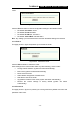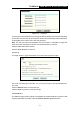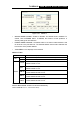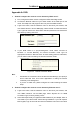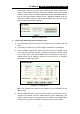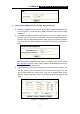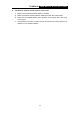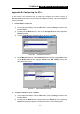User's Manual Part 1
Table Of Contents
- TL-WR641G User Guide.doc
- ADP308.tmp
- Package contents
- Chapter 1: About this Guide
- Chapter 2: Introduction
- Chapter 3: Connecting the Router
- Chapter 4: Quick Installation Guide
- Chapter 5: Configuring the Router
- Appendix A: FAQ
- Appendix B: Configuring the PCs
- Appendix C: Specifications
- Appendix D: Glossary
- Appendix E: Contact Information
- ADP308.tmp
- unprotected-TL-WR642G User Guide.pdf
- TL-WR642G User guide.doc
- ADP1B5.tmp
- Package contents
- Chapter 1: About this Guide
- Chapter 2: Introduction
- Chapter 3: Connecting the Router
- Chapter 4: Quick Installation Guide
- Chapter 5: Configuring the Router
- Appendix A: FAQ
- Appendix B: Configuring the PCs
- Appendix C: Specifications
- Appendix D: Glossary
- Appendix E: Contact Information
- ADP1B5.tmp
- TL-WR642G User guide.doc
TL-WR641G 108M Wireless Router User Guide
- 53 -
Appendix B: Configuring the PCs
In this section, we’ll introduce how to install and configure the TCP/IP correctly in
Windows 95/98. First make sure your Ethernet Adapter is working, refer to the adapter’s
manual if needed.
1. Install TCP/IP component
1) On the Windows taskbar, click the Start button, point to Settings, and then click
Control Panel.
2) Double-click the Network icon, click on the Configuration tab in the appearing
Network window.
3) Click on the Add button. Select Protocol, and then click Add.
Figure B-1 Add Network Protocol
4) Under Manufacturers on Select Network Protocol page, highlight Microsoft.
Under Network Protocols, highlight TCP/IP. Click OK. TCP/IP protocol will
take effect after reboot.
Figure B-2 Select Network Protocol
2. Configure TCP/IP for your computer
1) On the Windows taskbar, click the Start button, point to Settings, and then click
Control Panel.
2) Double-click the Network icon, highlight the bound TCP/IP tab in the appearing
Network window that appears. An example shown in the following figure: