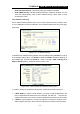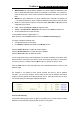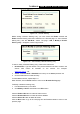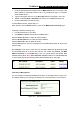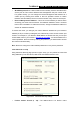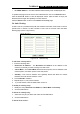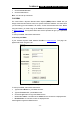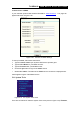User's Manual Part 1
Table Of Contents
- TL-WR641G User Guide.doc
- ADP308.tmp
- Package contents
- Chapter 1: About this Guide
- Chapter 2: Introduction
- Chapter 3: Connecting the Router
- Chapter 4: Quick Installation Guide
- Chapter 5: Configuring the Router
- Appendix A: FAQ
- Appendix B: Configuring the PCs
- Appendix C: Specifications
- Appendix D: Glossary
- Appendix E: Contact Information
- ADP308.tmp
- unprotected-TL-WR642G User Guide.pdf
- TL-WR642G User guide.doc
- ADP1B5.tmp
- Package contents
- Chapter 1: About this Guide
- Chapter 2: Introduction
- Chapter 3: Connecting the Router
- Chapter 4: Quick Installation Guide
- Chapter 5: Configuring the Router
- Appendix A: FAQ
- Appendix B: Configuring the PCs
- Appendix C: Specifications
- Appendix D: Glossary
- Appendix E: Contact Information
- ADP1B5.tmp
- TL-WR642G User guide.doc
TL-WR641G 108M Wireless Router User Guide
- 44 -
5.10.2 Comexe.cn DDNS
If your selected dynamic DNS Service Provider is
www.comexe.cn. The page will
appear that shown in figure 5-36:
Figure 5-36 Comexe.cn DDNS Settings
To set up for DDNS, follow these instructions:
1. Type the domain names your dynamic DNS service provider gave.
2. Type the User Name for your DDNS account.
3. Type the Password for your DDNS account.
4. Click the Login button to login to the DDNS service.
¾ Connection Status: The status of the DDNS service connection is displayed here.
Click Logout to logout of the DDNS service.
5.11 System Tools
Figure 5-37 the System Tools menu
There are six submenus under the System Tools menu (shown in figure 5-37): Firmware,