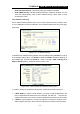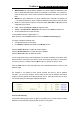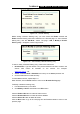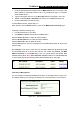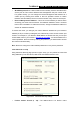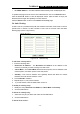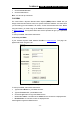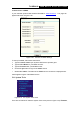User's Manual Part 1
Table Of Contents
- TL-WR641G User Guide.doc
- ADP308.tmp
- Package contents
- Chapter 1: About this Guide
- Chapter 2: Introduction
- Chapter 3: Connecting the Router
- Chapter 4: Quick Installation Guide
- Chapter 5: Configuring the Router
- Appendix A: FAQ
- Appendix B: Configuring the PCs
- Appendix C: Specifications
- Appendix D: Glossary
- Appendix E: Contact Information
- ADP308.tmp
- unprotected-TL-WR642G User Guide.pdf
- TL-WR642G User guide.doc
- ADP1B5.tmp
- Package contents
- Chapter 1: About this Guide
- Chapter 2: Introduction
- Chapter 3: Connecting the Router
- Chapter 4: Quick Installation Guide
- Chapter 5: Configuring the Router
- Appendix A: FAQ
- Appendix B: Configuring the PCs
- Appendix C: Specifications
- Appendix D: Glossary
- Appendix E: Contact Information
- ADP1B5.tmp
- TL-WR642G User guide.doc
TL-WR641G 108M Wireless Router User Guide
- 38 -
For example, if you want to block the PCs on your LAN to access websites
www.xxyy.com.cn
, www.aabbcc.com and websites with .net in the end on the Internet
while no limit for other websites, you should specify the following Domain filtering list:
5.8.4 MAC Filtering
Like the IP Address Filtering page, the MAC Address Filtering page (shown in figure 5-29)
allows you to control access to the Internet by users on your local network based on their
MAC Address.
Figure 5-29 MAC address Filtering
Before setting up MAC Filtering entries, you must ensure that Enable Firewall and
Enable MAC Filtering have been selected on the Firewall page. To Add a MAC Address
filtering entry, clicking the Add New… button. The page " Add or Modify a MAC
Address Filtering entry" will appear, shown in figure 5-30:
Figure 5-30 Add or Modify a MAC Address Filtering entry
To add or modify a MAC Address Filtering entry, follow these instructions: