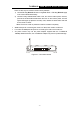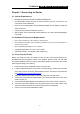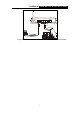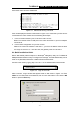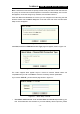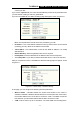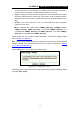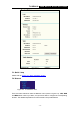User's Manual Part 1
Table Of Contents
- TL-WR641G User Guide.doc
- ADP308.tmp
- Package contents
- Chapter 1: About this Guide
- Chapter 2: Introduction
- Chapter 3: Connecting the Router
- Chapter 4: Quick Installation Guide
- Chapter 5: Configuring the Router
- Appendix A: FAQ
- Appendix B: Configuring the PCs
- Appendix C: Specifications
- Appendix D: Glossary
- Appendix E: Contact Information
- ADP308.tmp
- unprotected-TL-WR642G User Guide.pdf
- TL-WR642G User guide.doc
- ADP1B5.tmp
- Package contents
- Chapter 1: About this Guide
- Chapter 2: Introduction
- Chapter 3: Connecting the Router
- Chapter 4: Quick Installation Guide
- Chapter 5: Configuring the Router
- Appendix A: FAQ
- Appendix B: Configuring the PCs
- Appendix C: Specifications
- Appendix D: Glossary
- Appendix E: Contact Information
- ADP1B5.tmp
- TL-WR642G User guide.doc
TL-WR641G 108M Wireless Router User Guide
- 5 -
There are two ways to reset the router's factory defaults:
1) Use the Factory Defaults function on System Tools -> Factory Defaults page
in the router's Web-based Utility.
2) Use the Factory Default Reset button: First, turn off the router's power. Second,
press and hold the default reset button then turn on the router's power, until the
system LED lights up (about 3 seconds). Last, release the reset button and wait
for the router to reboot.
Note: Ensure the router is powered on before it restarts completely.
¾ WAN RJ45 port for connecting the router to a cable, DSL modem or Ethernet
¾ Four LAN 10/100Mbps RJ45 ports for connecting the router to the local PCs
¾ AC power socket: only use the power adapter supplied with the TL-WR641G
108Mbps Wireless Router, use of a different adapter may result in product damage.
1WAN 23 4
RE SET
Figure 2-2 Rear Panel sketch