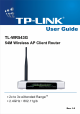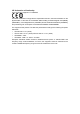COPYRIGHT & TRADEMARKS Specifications are subject to change without notice. is a registered trademark of TP-LINK Technologies Co., Ltd. Other brands and product names are trademarks or registered trademarks of their respective holders. No part of the specifications may be reproduced in any form or by any means or used to make any derivative such as translation, transformation, or adaptation without permission from TP-LINK Technologies Co., Ltd. Copyright © 2007 TP-LINK Technologies Co., Ltd.
CE Declaration of Conformity For the following equipment: TL-WR543G is herewith confirmed to comply with the requirements set out in the Council Directive on the Approximation of the Laws of the Member States relating to Electromagnetic Compatibility (89/336/EEC), Low-voltage Directive (73/23/EEC) and the Amendment Directive (93/68/EEC), the procedures given in European Council Directive 99/5/EC and 89/3360EEC. The equipment was passed.
Package contents.............................................................................................................. 1 Chapter 1: About this Guide .............................................................................................. 2 1.1 Purposes.............................................................................................................. 2 1.2 Conventions ......................................................................................................... 2 1.
.9.4 MAC Filtering ........................................................................................... 51 5.9.5 Remote Management .............................................................................. 52 5.9.6 Advanced Security ................................................................................... 53 5.10 Static Routing................................................................................................... 55 5.11 DDNS ................................................
TL-WR543G 54M Wireless AP Client Router User Guide Package contents The following contents should be found in your box: ¾ ¾ ¾ ¾ One TL-WR543G 54M Wireless AP Client Router One AC power Adapter for TL-WR543G 54M Wireless AP Client Router Quick Installation Guide One Resource CD for TL-WR543G 54M Wireless AP Client Router, including: • This Guide • Other Helpful Information Note: If any of the listed contents are damaged or missing, please contact the retailer from whom you purchased the TL-WR543G 54M Wir
TL-WR543G 54M Wireless AP Client Router User Guide Chapter 1: About this Guide Thank you for choosing the TL-WR543G 54M Wireless AP Client Router. This router provides dedicated solution for Small Office/Home Office (SOHO) networks. With your network all connected, your local wired or wireless network can share Internet access, files and fun for multiple PCs through one ISP account. And if the device works in the AP Client mode , you can access Internet wirelessly by your WISP’ support.
TL-WR543G 54M Wireless AP Client Router User Guide Chapter 2: Introduction 2.1 Overview of the Router The TL-WR543G 54M Wireless AP Client Router integrates 4-port Switch, Firewall, NAT-router and Wireless AP. Its design is dedicated to Small Office/Home Office (SOHO) wireless network solutions. The TL-WR543G 54M Wireless AP Client Router will allow you to connect your network wirelessly better than ever, sharing Internet Access, files and fun, easily and securely.
TL-WR543G ¾ ¾ ¾ ¾ ¾ ¾ ¾ ¾ ¾ ¾ ¾ ¾ ¾ ¾ ¾ ¾ ¾ ¾ ¾ ¾ 54M Wireless AP Client Router User Guide Supports 54/48/36/24/18/12/9/6Mbps or 11/5.5/3/2/1Mbps data transfer rates. Provides WPA/WPA2, WPA-PSK/WPA2-PSK authentication, TKIP/AES encryption security. Supports Wireless Distribution System (WDS). Supports Wireless ISP (WISP). Shares data and Internet access for users, supporting PPPoE, Dynamic IP, Static IP, L2TP, PPTP and BigPond Cable Internet Access.
TL-WR543G 54M Wireless AP Client Router User Guide Figure 2-1 Name PWR SYS WLAN WAN,1-4 Front Panel sketch Action Description Not lit No Power Lit up Power on Lit up The router is initializing Flashing The router is working properly Not lit The router has a hardware error Not lit There is no wireless device linked to the device Flashing The Wireless function is enabled Not lit There is no device linked to the corresponding port Lit up There is a device linked to the corresponding p
TL-WR543G 54M Wireless AP Client Router User Guide There are two ways to reset the router's factory defaults: 1) 2) ¾ Use the Factory Defaults function on System Tools -> Factory Defaults page in the router's Web-based Utility. Use the Factory Default Reset button: First, turn off the router's power. Second, press and hold the default reset button then turn on the router's power, until the SYS LED lights up (about 3 seconds). Last, release the reset button and wait for the router to reboot.
TL-WR543G 54M Wireless AP Client Router User Guide Chapter 3: Connecting the Router 3.1 System Requirements Each PC in the LAN needs a working Ethernet Adapter and an Ethernet cable with RJ45 connectors ¾ TCP/IP protocol must be installed on each PC ¾ Web browser, such as Microsoft Internet Explorer 5.0 or later, Netscape Navigator 6.0 or later If the device is configured to AP client router mode, you also need: ¾ Wireless Internet Access Service (WISP).
TL-WR543G Figure 3-1 54M Wireless AP Client Router User Guide Hardware Installation of the TL-WR543G 54M Wireless AP Client Router -8-
TL-WR543G 54M Wireless AP Client Router User Guide Chapter 4: Quick Installation Guide After connecting the TL-WR543G Router into your network, you should configure it. This chapter describes how to configure the basic functions of your TL-WR543G Wireless AP Client Router. These procedures only take you a few minutes. You can access the Internet via the router immediately after successfully configuring. 4.1 TCP/IP configuration The default IP address of the TL-WR543G 54M Wireless AP Client Router is 192.
TL-WR543G Figure 4-1 54M Wireless AP Client Router User Guide Successful result of Ping command If the result displayed is similar to that shown in figure 4-2, it means that your PC has not connected to the router. Figure 4-2 Failed result of Ping command Please check it following these steps: 1. Is the connection between your PC and the router correct? Note: The 1/2/3/4 LEDs of LAN port which you link to on the router and LEDs on your PC's adapter should be lit. 2.
TL-WR543G 54M Wireless AP Client Router User Guide 4.2 Quick Installation Guide With a Web-based (Internet Explorer or Netscape® Navigator) utility, it is easy to configure and manage the TL-WR543G 54M Wireless AP Client Router. The Web-based utility can be used on any Windows, Macintosh or UNIX OS with a web browser. Connect to the router by typing http://192.168.1.1 in the address field of web browser.
TL-WR543G 54M Wireless AP Client Router User Guide Click Next, then Choose WAN Connection Type page will appear, shown in figure 4-6. Figure 4-6 Choose WAN Connection Type The router supports three popular ways to connect to Internet. Please select one compatible with your ISP. Click Next to enter the necessary network parameters.
TL-WR543G 54M Wireless AP Client Router User Guide 255.255.255.0 ¾ ¾ ¾ Default Gateway - Enter the gateway IP address into the box if required. Primary DNS - Enter the DNS Server IP address into the boxes if required. Secondary DNS - If your ISP provides another DNS server, enter it into this field. After you complete the above, click Next, the Wireless settings page will appear, shown in figure 4-9.
TL-WR543G 54M Wireless AP Client Router User Guide Figure 4-10 Quick Setup - Finish After finishing all configurations of basic network parameters, please click Finish button to exit this Quick Setup.
TL-WR543G 54M Wireless AP Client Router User Guide Chapter 5: Configuring the Router This chapter describes each web page's key functions. 5.1 Login After your successful login, you can configure and manage the router. There are eleven main menus on the left of the web-based utility. Submenus will be available after you click one of the main menus. The eleven main menus are: Status, Quick Setup, Operation Mode, Network, Wireless, DHCP, Forwarding, Security, Static Routing, DDNS and System Tools.
TL-WR543G 54M Wireless AP Client Router User Guide Figure 5-1 Router Status 5.3 Quick Setup Please refer to Section 4.2: "Quick Installation Guide." 5.4 Operation Mode The router supports two operation mode, AP Client Router and AP Router. Please select one your want. Click Save to save your choice. (The default mode is AP Client Router).
TL-WR543G 54M Wireless AP Client Router User Guide Figure 5-2 Operation Mode ¾ AP Client Router: In this mode, the device enables multiusers to share Internet from WISP. All LAN ports share the same IP from WISP through Wireless port. While connecting to WISP, the Wireless port works as a WAN port in AP Client mode. The ethernet WAN port is automatically disabled. The WAN Connection Type can be setup in WAN page by using Dynamic IP, Static IP.
TL-WR543G 54M Wireless AP Client Router User Guide ¾ MAC Address - The physical address of the router, as seen from the LAN. The value can't be changed. ¾ IP Address - Enter the IP address of your router in dotted-decimal notation (factory default: 192.168.1.1). ¾ Subnet Mask - An address code that determines the size of the network. Normally use 255.255.255.0 as the subnet mask. Note: a. If you change the IP Address of LAN, you must use the new IP Address to login the router. b.
TL-WR543G 54M Wireless AP Client Router User Guide Figure 5-5 WAN – Dynamic IP This page displays the WAN IP parameters assigned dynamically by your ISP, including IP address, Subnet Mask, Default Gateway, etc. Click the Renew button to renew the IP parameters from your ISP. Click the Release button to release the IP parameters. MTU Size - The normal MTU (Maximum Transmission Unit) value for most Ethernet networks is 1500 Bytes. For some ISPs you need to reduce the MTU.
TL-WR543G 54M Wireless AP Client Router User Guide Figure 5-6 WAN - Static IP You should type the following parameters into the spaces provided: ¾ ¾ IP Address - Enter the IP address in dotted-decimal notation provided by your ISP. Subnet Mask - Enter the subnet Mask in dotted-decimal notation provided by your ISP, usually is 255.255.255.0. ¾ Default Gateway - (Optional) Enter the gateway IP address in dotted-decimal notation provided by your ISP.
TL-WR543G 54M Wireless AP Client Router User Guide Figure 5-7 WAN - PPPoE ¾ User Name/Password - Enter the User Name and Password provided by your ISP. These fields are case-sensitive. ¾ Connect on Demand - You can configure the router to disconnect your Internet connection after a specified period of inactivity (Max Idle Time).
TL-WR543G 54M Wireless AP Client Router User Guide use this option, click the radio button. If you want your Internet connection to remain active at all times, enter "0" in the Max Idle Time field. Otherwise, enter the number time in minutes that you wish to have the Internet connecting last unless a new link is requested. Caution: Sometimes the connection cannot be disconnected although you specify a time to Max Idle Time, since some applications are visiting the Internet continually in the background.
TL-WR543G 54M Wireless AP Client Router User Guide checkbox and enter the IP address in dotted-decimal notation of your ISP’s primary DNS server. If a secondary DNS server address is available, enter it as well. Click the Save button to save your settings. 4. If you choose 802.1X + Dynamic IP, you should enter the follow parameters(figure 5-9) : Figure 5-9 ¾ ¾ 802.1X + Dynamic IP Settings User Name - Enter the user name for 802.
TL-WR543G 54M Wireless AP Client Router User Guide Figure 5-10 ¾ ¾ 802.1X + Static IP Settings User Name - Enter the user name for 802.1X authentication provided by your ISP Password - Enter the password for 802.1X authentication provided by your ISP. Click Login to start 802.1X authentication. Click Logout to end 802.1X authentication. ¾ ¾ IP Address - Enter the IP address in dotted-decimal notation provided by your ISP.
TL-WR543G 54M Wireless AP Client Router User Guide Figure 5-11 BigPond Settings ¾ User Name/Password - Enter the User Name and Password provided by your ISP. These fields are case-sensitive. ¾ Auth Server - Enter the authenticating server IP address or host name. Auth Domain - Type in the domain suffix server name based on your location. Eg, NSW / ACT - nsw.bigpond.net.au VIC / TAS / WA / SA / NT - vic.bigpond.net.au QLD - qld.bigpond.net.
TL-WR543G 54M Wireless AP Client Router User Guide your connection automatically as soon as you attempt to access the Internet again. To use this option, click the radio button. If you want your Internet connection to remain active at all times, enter "0" in the Max Idle Time field. Otherwise, enter the number in minutes that you wish to have the Internet connecting last unless a new link is requested.
TL-WR543G 54M Wireless AP Client Router User Guide Click the Connect button to connect immediately, Click the Disconnect button to disconnect immediately. ¾ Connect on Demand - You can configure the router to disconnect from your Internet connection after a specified period of inactivity (Max Idle Time). If your Internet connection has been terminated due to inactivity, Connect on Demand enables the router to automatically re-establish your connection as soon as you attempt to access the Internet again.
TL-WR543G 54M Wireless AP Client Router User Guide Figure 5-13 PPTP Settings ¾ User Name/Password - Enter the User Name and Password provided by your ISP. These fields are case-sensitive. ¾ Dynamic IP/ Static IP – Choose either as you are given by your ISP and enter the ISP’s IP address or the domain name. If you choose static IP and enter the domain name, you should also enter the DNS assigned by your ISP. And click the Save button.
TL-WR543G 54M Wireless AP Client Router User Guide have elapsed before your Internet connection terminates. Caution: Sometimes the connection cannot be disconnected although you specify a time to Max Idle Time, since some applications are visiting the Internet continually in the background. ¾ Connect Automatically - Connect automatically after the router is disconnected. To use this option, click the radio button.
TL-WR543G 1) 2) 54M Wireless AP Client Router User Guide Only the PC on your LAN can use the MAC Address Clone feature. If you click the Save button, the router will prompt you to reboot. 5.6 Wireless Figure 5-15 Wireless menu There are three submenus under the Wireless menu (shown in figure 5-15): Wireless Settings, MAC Filtering and Wireless Statistics. Click any of them, and you will be able to configure the corresponding function. The detailed explanations for each submenu are provided below.
TL-WR543G 54M Wireless AP Client Router User Guide Figure 5-16 Wireless Settings ¾ SSID - Enter a value of up to 32 characters. The same name (SSID) must be assigned to all wireless devices in your network. The default SSID is TP-LINK, but it is recommended strongly that you change your networks name (SSID) to a different value. This value is case-sensitive. For example, TP-LINK is NOT the same as tp-link. ¾ Enable Wireless Security – The wireless security function can be enabled or disabled.
TL-WR543G • 54M Wireless AP Client Router User Guide WPA-PSK/WPA2-PSK - Select WPA/WPA2 authentication type based on pre-shared passphrase. • ¾ WPA /WPA2 - Select WPA/WPA2 authentication type based on Radius Server.
TL-WR543G 54M Wireless AP Client Router User Guide ¾ WPA-PSK/WPA2-PSK Passphrase - You can enter a WPA or WPA2 passphrase between 8 and 63 characters long. ¾ Group Key Update Period - Specify the group key update interval in seconds. The value can be either 0 seconds or from 30 seconds and up, 1-29 seconds are not usable figures. Enter 0 to disable the update.
TL-WR543G 54M Wireless AP Client Router User Guide Figure 5-17 Wireless Settings 2 ¾ Region - Select your region from the pull-down list. This field specifies the region where the wireless function of the router can be used. It may be illegal to use the wireless function of the router in a region other than one of those specified in this field. If your country or region is not listed, please contact your local government agency for assistance. The default region is United States.
TL-WR543G 54M Wireless AP Client Router User Guide ¾ Channel - This field determines which operating frequency will be used. It is not necessary to change the wireless channel unless you notice interference problems with another nearby access point. ¾ Mode - Select the desired wireless mode. The options are: • 54Mbps (802.11g) - Both 802.11g and 802.11b wireless stations can connect to the router. • 11Mbps (802.11b) - Only 802.11b wireless stations can connect to the router.
TL-WR543G 54M Wireless AP Client Router User Guide First, you must decide whether the unspecified wireless stations can access the router or not. If you desire that the unspecified wireless stations can access the router, please select the radio button Allow the stations not specified by any enabled entries in the list to access, otherwise, select the radio button Deny the stations not specified by any enabled entries in the list to access.
TL-WR543G 54M Wireless AP Client Router User Guide Click the Delete All button to delete all entries Click the Next button to go to the next page and click the Previous button to return to the previous page. For example: If you desire that the wireless station A with MAC address 00-0A-EB-0007-BE be able to access the router.
TL-WR543G 54M Wireless AP Client Router User Guide for each connected wireless station. Figure 5-20 ¾ ¾ ¾ ¾ The router attached wireless stations MAC Address - The connected wireless station's MAC address Current Status - The connected wireless station's running status, one of STA-AUTH / STA-ASSOC / AP-UP / WPA / WPA-PSK /WPA2/WPA2-PSK/None Received Packets - Packets received by the station Sent Packets - Packets sent by the station You cannot change any of the values on this page.
TL-WR543G 54M Wireless AP Client Router User Guide Figure 5-22 DHCP Settings ¾ DHCP Server - Enable or Disable the DHCP server. If you disable the Server, you must have another DHCP server within your network or else you must manually configure the computer. ¾ Start IP Address - This field specifies the first of the addresses in the IP address pool. 192.168.1.100 is the default start address. ¾ End IP Address - This field specifies the last of the addresses in the IP address pool. 192.168.1.
TL-WR543G 54M Wireless AP Client Router User Guide Figure 5-23 ¾ ¾ ¾ ¾ ¾ DHCP Clients List Index - The index of the DHCP Client Client Name - The name of the DHCP client MAC Address - The MAC address of the DHCP client Assigned IP - The IP address that the router has allocated to the DHCP client. Lease Time - The time of the DHCP client leased. Before the time is up, DHCP client will request to renew the lease automatically. You cannot change any of the values on this page.
TL-WR543G 3. 54M Wireless AP Client Router User Guide Click the Save button when finished. Figure 5-25 Add or Modify a Address Reservation Entry To modify or delete an existing entry: 1. Click the Modify in the entry you want to modify. If you want to delete the entry, click the Delete. 2. Modify the information. 3. Click the Save button. Click the Enable All button to make all entries enabled Click the Disabled All button to make all entries disabled.
TL-WR543G 54M Wireless AP Client Router User Guide because its IP Address may change when using the DHCP function. You can set up virtual servers on this page, shown in figure 5-27: Figure 5-27 Virtual Servers ¾ Service Port - The numbers of External Ports. You can type a service port or a range of service ports (the format is XXX – YYY, XXX is Start port, YYY is End port). ¾ ¾ IP Address - The IP Address of the PC providing the service application.
TL-WR543G 54M Wireless AP Client Router User Guide Note: It is possible that you have a computer or server that has more than one type of available service. If so, select another service, and enter the same IP Address for that computer or server. To modify or delete an existing entry: 1. Click the Modify in the entry you want to modify. If you want to delete the entry, click the Delete. 2. Modify the information. 3. Click the Save button.
TL-WR543G 54M Wireless AP Client Router User Guide ¾ Trigger Port - The port for outgoing traffic. An outgoing connection using this port will "Trigger" this rule. ¾ Trigger Protocol - The protocol used for Trigger Ports, either TCP, UDP, or All (all protocols supported by the router). ¾ Incoming Ports Range - The port or port range used by the remote system when it responds to the outgoing request. A response using one of these ports will be forwarded to the PC that triggered this rule.
TL-WR543G 1. 54M Wireless AP Client Router User Guide 2. Click the Modify in the entry you want to modify. If you want to delete the entry, click the Delete. Modify the information. 3. Click the Save button. Click the Enable All button to make all entries enabled Click the Disabled All button to make all entries disabled. Click the Delete All button to delete all entries Note: 1. When the trigger connection is released, the according opening ports will be closed. 2.
TL-WR543G 54M Wireless AP Client Router User Guide Figure 5-32 UPnP Settings ¾ Current UPnP Status - UPnP can be enabled or disabled by clicking the Enable or Disable button. As allowing this may present a risk to security, this feature is disabled by default. ¾ Current UPnP Settings List - This table displays the current UPnP information.
TL-WR543G 54M Wireless AP Client Router User Guide on or off. The default setting for the switch is off. If the general firewall switch is off, even if IP Address Filtering, DNS Filtering and MAC Filtering are enabled, their settings are ineffective. Figure 5-34 ¾ ¾ ¾ ¾ Firewall Settings Enable Firewall - the general firewall switch is on or off. Enable IP Address Filtering - set IP Address Filtering is enabled or disabled.
TL-WR543G 54M Wireless AP Client Router User Guide Figure 5-35 IP address Filtering To disable the IP Address Filtering feature, keep the default setting, Disabled. To set up an IP Address Filtering entry, click Enable Firewall and Enable IP Address Filtering on the Firewall page, and click the Add New… button.
TL-WR543G 54M Wireless AP Client Router User Guide Keep the field open, which means all WAN IP Addresses have been put into the field. 5. WAN Port -Enter a WAN Port or a range of WAN Ports in the field. For example, 25 – 110. Keep the field open, which means all WAN Ports have been put into the field. 6. Protocol - Select which protocol is to be used, either TCP, UDP, or All (all protocols supported by the router). 7. 8. 9. Pass - Select either Allow or Deny through the router.
TL-WR543G 54M Wireless AP Client Router User Guide Figure 5-37 Domain Filtering Before adding a Domain Filtering entry, you must ensure that Enable Firewall and Enable Domain Filtering have been selected on the Firewall page. To Add a Domain filtering entry, click the Add New… button. The page "Add or Modify a Domain Filtering entry" will appear, shown in figure 5-38: Figure 5-38 Add or Modify a Domain Filtering entry To add or modify a Domain Filtering entry, follow these instructions: 1.
TL-WR543G 54M Wireless AP Client Router User Guide Click the Enabled All button to make all entries enabled. Click the Disabled All button to make all entries disabled. Click the Delete All button to delete all entries Click the Next button to go to the next page and the Previous button to return to the previous page. For example, if you want to block the PCs on your LAN to access websites www.xxyy.com.cn, www.aabbcc.com and websites with .
TL-WR543G Figure 5-40 54M Wireless AP Client Router User Guide Add or Modify a MAC Address Filtering entry To add or modify a MAC Address Filtering entry, follow these instructions: 1. Enter the appropriate MAC Address into the MAC Address field. The format of the MAC Address is XX-XX-XX-XX-XX-XX (X is any hexadecimal digit). For example: 00-0E-AE-B0-00-0B. 2. Type the description of the PC in the Description field. Fox example: John’s PC. 3.
TL-WR543G 54M Wireless AP Client Router User Guide This feature allows you to manage your Router from a remote location, via the Internet. Figure 5-41 Remote Management ¾ Web Management Port - Web browser access normally uses the standard HTTP service port 80. This router’s default remote management web port number is 80. For greater security, you can change the remote management web interface to a custom port by entering that number in this box provided.
TL-WR543G 54M Wireless AP Client Router User Guide Figure 5-42 ¾ ¾ Advanced Security settings Packets Statistic interval (5 ~ 60) - The default value is 10. Select a value between 5 and 60 seconds in the pull-down list. The Packets Statistic interval value indicates the time section of the packets statistic. The result of the statistic used for analysis by SYN Flood, UDP Flood and ICMP-Flood. DoS protection - Enable or Disable the DoS protection function.
TL-WR543G 54M Wireless AP Client Router User Guide cannot access the router. ¾ Forbid Ping Packet from LAN Port - Enable or Disable forbidding Ping Packet to access the router from the LAN port. The default value is disabled. If enabled, the ping packet from the LAN port cannot access the router. (Defends against some viruses) Click the Save button to save the settings. Click the Blocked DoS Host Table button to display the DoS host table by blocking.
TL-WR543G 54M Wireless AP Client Router User Guide ¾ Destination IP Address - The Destination IP Address is the address of the network or host that you want to assign to a static route. ¾ Subnet Mask - The Subnet Mask determines which portion of an IP Address is the network portion, and which portion is the host portion. ¾ Gateway - This is the IP Address of the gateway device that allows for contact between the router and the network or host. 3. 4.
TL-WR543G Figure 5-46 54M Wireless AP Client Router User Guide Dyndns.org DDNS Settings To set up for DDNS, follow these instructions: 1. 2. 3. 4. Type the domain names your dynamic DNS service provider gave. Type the User Name for your DDNS account. Type the Password for your DDNS account. Click the Login button to login to the DDNS service. ¾ Connection Status -The status of the DDNS service connection is displayed here. Click Logout to logout of the DDNS service. 5.11.2 Oray.
TL-WR543G 54M Wireless AP Client Router User Guide 1. 2. 3. Type the User Name for your DDNS account. Type the Password for your DDNS account. Click the Login button to login the DDNS service. ¾ Connection Status - The status of the DDNS service connection is displayed here. ¾ Domain Name - The domain names are displayed here. Click Logout to logout the DDNS service. 5.11.3 Comexe.cn DDNS If your selected dynamic DNS Service Provider is www.comexe.
TL-WR543G 54M Wireless AP Client Router User Guide 5.12 System Tools Figure 5-49 The System Tools menu There are eight submenus under the System Tools menu (shown in figure 5-49): Time, Firmware, Factory Defaults, Backup and Restore, Reboot, Password, Log and Statistics. Click any of them, and you will be able to configure the corresponding function. The detailed explanations for each submenu are provided below. 5.12.
TL-WR543G 54M Wireless AP Client Router User Guide Click the Get GMT button to get GMT time from Internet if you have connected to Internet. If you’re using Daylight saving time, please follow the steps below. 1. Select using daylight saving time. 2. Enter daylight saving beginning time and end time in the right blanks. 3. Click Save. Note: 1. This setting will be used for some time-based functions such as firewall.
TL-WR543G 54M Wireless AP Client Router User Guide Note: 1. Do not turn off the router or press the Reset button while the firmware is being upgraded. 2. The router will reboot after the Upgrading has been finished. 5.12.3 Factory Defaults This page (shown in figure 5-52) allows you to restore the factory default settings for the router. Figure 5-52 Restore Factory Default Click the Restore button to reset all configuration settings to their default values.
TL-WR543G 54M Wireless AP Client Router User Guide 5.12.5 Reboot This page (shown in figure 5-54) allows you to reboot the router. Figure 5-54 Reboot the router Click the Reboot button to reboot the router. Some settings of the router will take effect only after rebooting, which include: • • • • • • • Change LAN IP Address. (System will reboot automatically) MAC Clone (system will reboot automatically) DHCP service function. Static address assignment of DHCP server. Web Service Port of the router.
TL-WR543G 54M Wireless AP Client Router User Guide 5.12.7 Log This page (shown in figure 5-56) allows you to query the logs of the router. Figure 5-56 System Log The router can keep logs of all traffic. You can query the logs to find what happened to the router. Click the Refresh button to refresh the logs. Click the Clear Log button to clear all the logs. 5.12.
TL-WR543G ¾ 54M Wireless AP Client Router User Guide Sorted Rules - Here displays sort as desired Statistics Table: IP Address Total Packets The total amount of packets received and transmitted by the router. Bytes The total amount of bytes received and transmitted by the router. Packets Bytes Current The IP Address displayed with statistics The total amount of packets received and transmitted in the last Packets Statistic interval seconds.
TL-WR543G 54M Wireless AP Client Router User Guide Appendix A: FAQ 1. How do I configure the router to access Internet by ADSL users? 1) 2) First, configure the ADSL modem configured in RFC1483 bridge model. Connect the Ethernet cable from your ADSL modem to the WAN port on the router. The telephone cord plugs into the Line port of the ADSL modem. Login to the router, click the “Network” menu on the left of your browser, and click "WAN" submenu. On the WAN page, select “PPPoE” for WAN Connection Type.
TL-WR543G 2) 54M Wireless AP Client Router User Guide Connection Type", finish by clicking “Save”. Some ISPs require that you register the MAC Address of your adapter, which is connected to your cable/DSL modem during installation. If your ISP requires MAC register, login to the router and click the "Network" menu link on the left of your browser, and then click "MAC Clone" submenu link.
TL-WR543G A-5 54M Wireless AP Client Router User Guide Add or Modify a Virtual server Entry Note: Your opposite side should call your WAN IP, which is displayed on the “Status” page. 4) How to enable DMZ Host: Login to the router, click the “Forwarding” menu on the left of your browser, and click "DMZ" submenu. On the "DMZ" page, click “Enable” radio and type your IP address into the “DMZ Host IP Address” field, using 192.168.1.169 as an example, remember to click the "Save” button. Figure A-6 4.
TL-WR543G 54M Wireless AP Client Router User Guide Note: If the above configuration takes effect, to configure to the router by typing http://192.168.1.1:88 (the router’s LAN IP address: Web Management Port) in the address field of the web browser. 3) Login to the router, click the “Forwarding” menu on the left of your browser, and click the "Virtual Servers" submenu.
TL-WR543G 54M Wireless AP Client Router User Guide Appendix B: Configuring the PC In this section, we’ll introduce how to install and configure the TCP/IP correctly in Windows 95/98. First make sure your Ethernet Adapter is working, refer to the adapter’s manual if needed. 1. Install TCP/IP component (If you use Windows 2000 or later, you can skip this step.) 1) 2) 3) On the Windows taskbar, click the Start button, point to Settings, and then click Control Panel.
TL-WR543G 54M Wireless AP Client Router User Guide Network window that appears. An example is shown in the following figure: Figure B-3 3) 4) • Configuration tab Click on Properties. The following TCP/IP Properties window will display and the IP Address tab is open on this window by default. Now you have two ways to configure the TCP/IP protocol below: Assigned by DHCP Sever a. Select Obtain an IP address automatically, as shown in the figure below: Figure B-4 b.
TL-WR543G 54M Wireless AP Client Router User Guide Figure B-5 c. Choose Disable DNS on the DNS configuration tab, as shown in the following figure: Figure B-6 • Gateway tab DNS Configuration tab Setting IP address manually a. Select Specify an IP address on IP Address tab, as shown in the following figure. If the router's LAN IP address is 192.168.1.1, type IP address is 192.168.1.x (x is from 2 to 254), and subnet mask is 255.255.255.0.
TL-WR543G 54M Wireless AP Client Router User Guide Figure B-7 b. IP Address tab Type the router’s LAN IP address (the default IP is 192.168.1.1) into the New gateway field on the Gateway tab, and click on the Add button, as shown in the figure: Figure B-8 c. Gateway tab On the DNS Configuration tab, click Enable DNS radio, and type your computer name in to the Host field and a Domain (such as szonline.com) into the Domain field.
TL-WR543G 54M Wireless AP Client Router User Guide Add button. Shown below: Figure B-9 DNS Configuration tab Now, all the configurations are finished, it will take effect after reboot.
TL-WR543G 54M Wireless AP Client Router User Guide Appendix C: Specifications General Standards IEEE 802.3, 802.3u, 802.11b and 802.
TL-WR543G 54M Wireless AP Client Router User Guide Appendix D: Glossary ¾ 2x to 3x eXtended Range™ WLAN Transmission Technology - The WLAN device with 2x to 3x eXtended Range™ WLAN transmission technology make its sensitivity up to 105 dB, which gives users the ability to have robust, longer-range wireless connections.
TL-WR543G 54M Wireless AP Client Router User Guide ¾ NAT (Network Address Translation) - NAT technology translates IP addresses of a local area network to a different IP address for the Internet. ¾ PPPoE (Point to Point Protocol over Ethernet) - PPPoE is a protocol for connecting remote hosts to the Internet over an always-on connection by simulating a dial-up connection.
TL-WR543G 54M Wireless AP Client Router User Guide Appendix E: Contact Information For help with the installation or operation of the TP-LINK TL-WR543G 54M Wireless AP Client Router, please contact us. Website: http://www.tp-link.