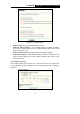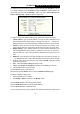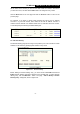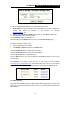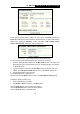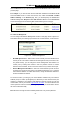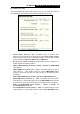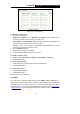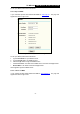User's Manual
TL-WR541G 54M Wireless Router User Guide
- 38 -
Figure 5-28 Add or Modify a Domain Filtering entry
To add or modify a Domain Filtering entry, follow these instructions:
1. Domain Name - Type the domain or key word as desired in the field. A blank in the
domain field means all websites on the Internet.
For example:
www.xxyy.com.cn, .net.
2. Status - Select Enabled or Disabled for this entry on the Status pull-down list.
3. Click the Save button to save this entry.
To add additional entries, repeat steps 1-3.
When finished, click the Return button to return to the Domain filtering page.
To Modify or delete an existing entry:
1. Find the desired entry in the table.
2. Click Modify or Delete as desired on the Edit column.
Click the Enabled All button to make all entries enabled.
Click the Disabled All button to make all entries disabled.
Click the Delete All button to delete all entries
Click the Next button to go to the next page and the Previous button to return to the
previous page.
For example: if you want to block the PCs on your LAN to access websites
www.xxyy.com.cn, www.aabbcc.com and websites with .net in the end on the Internet
while no limit for other websites, you should specify the following Domain filtering list:
5.8.4 MAC Filtering
Like the IP Address Filtering page, the MAC Address Filtering page (shown in figure 5-29)
allows you to control access to the Internet by users on your local network based on their
MAC Address.