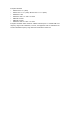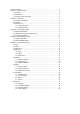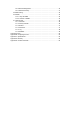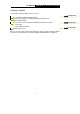User's Manual
TL-WR541G 54M Wireless Router User Guide
- 4 -
¾ Built-in firewall supporting IP address filtering, Domain Name filtering, and MAC
address filtering
¾ Supports TCP/IP, PPPoE, DHCP, ICMP, NAT
¾ Supports UPnP, Dynamic DNS, Static Routing, VPN pass-through
¾ Supports Traffic Stat.
¾ Supports ICMP-FLOOD, UDP-FLOOD, TCP-SYN-FLOOD filter
¾ Ignores Ping packets from WAN or LAN ports
¾ Supports firmware upgrade
¾ Supports Remote and Web management
2.3 Panel Layout
2.3.1 The Front Panel
The front panel of the TL-WR541G consists of several LED indicators, which is designed
to indicate connections. Viewed from left to right. Table 2-1 describes the LEDs on the
front panel of the router.
Figure 2-1: Front Panel sketch
Name Action Description
Not lit No Power
Power
Lit up Power on
Lit up
The router is initialising
Flashing The router is working properly
System
Not lit The router has a hardware error
Not lit
There is no device linked to the corresponding port
Lit up
There is a device linked to the corresponding port but
no activity
Link/Act
Flashing
There is an active device linked to the corresponding
port
Not lit The Wireless Radio function is disabled
WLAN
Flashing The Wireless Radio function is enabled
The LEDs description
2.3.2 The Rear Panel
The rear panel contains the following features. (Viewed from left to right:)
¾ Wireless antenna
¾ Factory Default Reset button
There are two ways to reset the router's factory defaults:
1) Use the Factory Defaults function on System Tools -> Factory Defaults page in the
刪除: