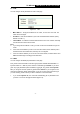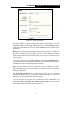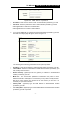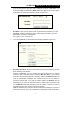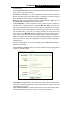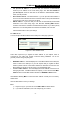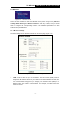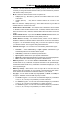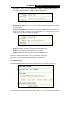User's Manual
TL-WR542G 54M Wireless Router User Guide
- 24 -
accessing the router, which depend on the station's MAC addresses.
¾ MAC Address - The wireless station's MAC address that you want to access.
¾ Description - A simple description of the wireless station.
¾ Privilege - Allow means allowing the station to access the router. Deny means
denying the station to access the router. 64-bit, or 128-bit, or 152-bit means
assigning a unique WEP key to access the router.
¾ WEP Key - Specify a unique WEP key (in Hexadecimal format) to access the router.
¾ Status - The status of this entry, either Enabled or Disabled.
To disable the Wireless MAC Address Filters feature, keep the default setting, Disable.
To set up an entry, click Enable, and follow these instructions:
First, you must decide whether the unspecified wireless stations can or cannot access
the router. If you desire that the unspecified wireless stations can access the router,
please select the radio button Allow the stations not specified by any enabled
entries in the list to access, otherwise, select the radio button Deny the stations not
specified by any enabled entries in the list to access.
To Add a Wireless MAC Address filtering entry, click the Add New… button. The " Add
or Modify Wireless MAC Address Filtering entry" page will appear, shown in figure
5-12:
Figure 5-12 Add or Modify Wireless MAC Address Filtering entry
To add or modify a MAC Address Filtering entry, follow these instructions:
1. Enter the appropriate MAC Address into the MAC Address field. The format of the
MAC Address is XX-XX-XX-XX-XX-XX (X is any hexadecimal digit). For example:
00-0A-EB-B0-00-0B.
2. Enter a simple description of the wireless station in the Description field. For
example: Wireless station A.
3. Privilege - Selects the privileges for this entry, one of Allow / Deny / 64-bit / 128-bit
/ 152-bit.
4. WEP Key - If you select 64-bit, 128-bit or 152-bit in the Privilege field, enter any
combination of hexadecimal digits (0-9, a-f, A-F) in the specified length. For
example: 2F34D20BE2.
5. Status - Select Enabled or Disabled for this entry on the Status pull-down list.
6. Click the Save button to save this entry.
To add additional entries, repeat steps 1-6.