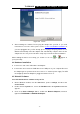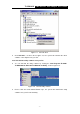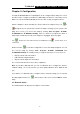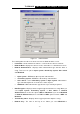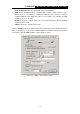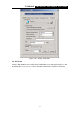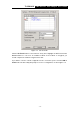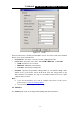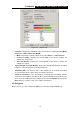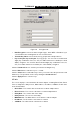User's Manual
Table Of Contents
TL-WN320G 54M Wireless USB Adapter User Guide
- 8 -
Chapter 3: Configuration
TP-LINK TL-WN320G Wireless USB Adapter can be configured by its utility. This section
describes how to configure your Wireless USB Adapter for wireless connectivity on your
Wireless Local Area Network (WLAN) and use the data security encryption features.
After the Adapter's driver and utility has been installed, the adapter’s tray icon,
or
, will appear in your system tray. It means the utility is running on your system. If the
utility does not run, you can run the utility by clicking: Start> Program> TP-LINK>
TL-WN320G 1.0> TL-WN320G1.0 Utility. If the icon still does not appear, the driver or
utility may be installed incorrectly or the adapter is unplugged, please try again.
Icon
, means the connection has been established. Icon , means there is no
connection.
Double-click the icon and the configuration screen of the utility will appear. You can
also run the utility by clicking: Start> Program> TP-LINK> TL-WN320G 1.0>
TL-WN320G1.0 Utility. The utility provides a complete and easy to use set of tools to:
¾ Display current status information
¾ Edit and add configured profiles
¾ Display current diagnostics information
The section below introduces these above capabilities.
Note: If your OS is Windows XP, you can use Windows XP to configure the wireless
network settings. (To use this function, you must update Windows XP to Windows XP
sp1).
If you want to use Windows XP to configure wireless network settings, you should exit
the utility. Right-click the icon
, at the bottom of the screen, and click Exit to exit the
utility.
3.1 Network Status
The Network Status tab displays the adapter's current status.