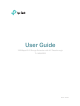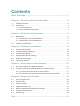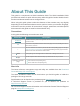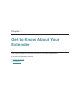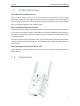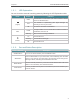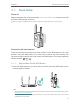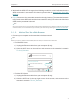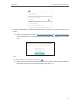User's Manual
Table Of Contents
7
Chapter 2 Set Up Internet Connection
2. Wait until the WPS LED changes from blinking to solid on, which indicates that the
WPS connection is successful. If it doesn’t, please refer to Method Two: Via a Web
Browser.
3. Enjoy! Connect to the extended network and enjoy internet. The extended network
may use the same SSID as that of the host network or add _EXT to the end of the host
SSID, but the password is shared.
Tips:
Since the performance of the extended network will be affected by the distance between the extender
and host router, we recommend that you relocate your extender by referring to Position Your Extender.
2. 1. 2. Method Two: Via a Web Browser
1. Connect your computer to the extender's wireless network.
Tips:
Before connecting, please find the SSID (network name) on the label of the extender.
• For Windows Users
1 ) Unplug the Ethernet cable from your computer (if any).
2 ) Click the Wi-Fi icon on the task bar and connect to the extender’s network:
TP-Link_Extender.
Connections are available
Wireless Network Connection
Connect automatically Connect
√
TP-Link_Extender
MyHome
• For Mac OS X Users
1 ) Unplug the Ethernet cable from your computer (if any).
2 ) Click the Wi-Fi icon in the top right corner of the screen, and connect to the
extender’s network: TP-Link_Extender.