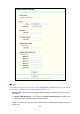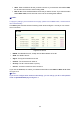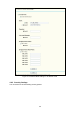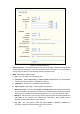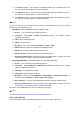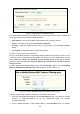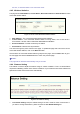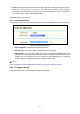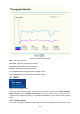User's Manual
Table Of Contents
- Package Contents
- Chapter 1. Product Overview
- Chapter 2. Hardware Installation
- Chapter 3. Quick Installation Guide
- Chapter 4. Configuring the Device in AP Client Router & AP Router Operation Mode
- Chapter 5. Configuring the Device in AP Operation Mode
- Appendix A: FAQ
- Appendix B: Configuring the PCs
- Appendix C: Specifications
- Appendix D: Glossary
30
list, thus, no wireless stations can access the router.
4.6.5 Wireless Statistics
This page shows MAC Address, Current Status, Received Packets and Sent Packets for each
connected wireless station.
Figure 4-18 The router attached wireless stations
¾ MAC Address - The connected wireless station's MAC address
¾ Current Status - The connected wireless station's running status, one of STA-AUTH /
STA-ASSOC / AP-UP / WPA / WPA-PSK /WPA2/WPA2-PSK/None
¾ Received Packets - Packets received by the station
¾ Sent Packets - Packets sent by the station
You cannot change any of the values on this page. To update this page and to show the current
connected wireless stations, click on the Refresh button.
If the numbers of connected wireless stations go beyond one page, click the Next button to go to
the next page and click the Previous button to return the previous page.
)
Note:
This page will be refreshed automatically every 5 seconds.
4.6.6 Distance Setting
This feature is used to adjust the wireless range in outdoor conditions. This is a critical feature
required for stabilizing outdoor links. Enter the distance of your wireless link and the software will
optimize the frame ACK timeout value automatically.
Figure 4-19 Distance Setting
¾ Use Default Setting: Keep the default setting if the AP is used for indoor environment. If
you want to change the distance, please uncheck the Use Default Setting box.