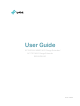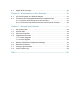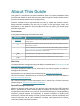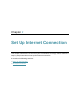User's Guide
Table Of Contents
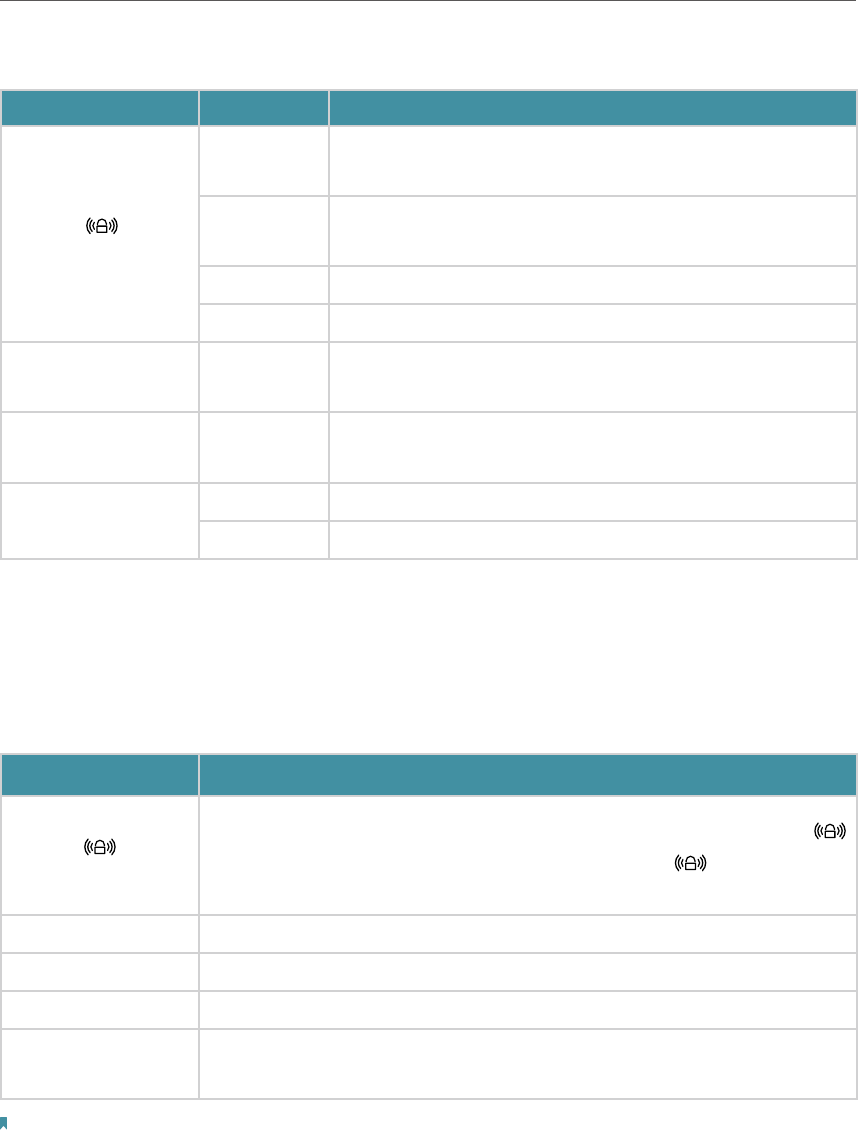
4
Chapter 1
Get to Know About Your Extender
You can check the extender’s working status by following the LED Explanation table.
Name Status Indication
(Signal)
Solid blue
The extender is connected to your router’s wireless network
and is in a suitable location.
Solid red
The extender is experiencing poor signal strength. Try
relocating it closer to your router.
Blinking WPS connection is in progress.
Off No wireless connection is established.
2.4GHz On/Off
The extender is connected or not connected to the 2.4GHz
wireless network of your host router.
5GHz On/Off
The extender is connected or not connected to the 5GHz
wireless network of your host router.
POWER
On/Off The extender is on or off.
Blinking The extender is starting up or firmware is being upgraded.
1. 2. 2. Port and Button Description
产品图
Ports or Buttons Description
WPS Button
Press the WPS button on your host router, and immediately press the
button on the extender for 1 second. The Signal LED of the extender
should change to solid on, indicating successful WPS connection.
Power Button Press for 1 second to turn on or off the extender.
LED Button Press for 1 second to turn on or off all LEDs.
Reset (Hole) Use a pin to press and hold for 1 second to reset the extender.
Ethernet Port
Connect your Ethernet-only device to the Ethernet port of the extender to join
the network.
Note:
The provided plug may differ from the picture due to different regional power specifications. The US version
is used for demonstration in this User Guide.