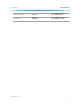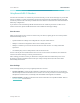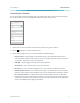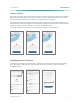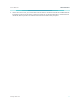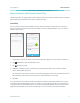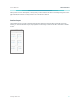User's Manual
Table Of Contents
www.tp-link.com
User’s Manual Wi-Fi Extender+
16
1. On the Devices screen, tap on the row of the Wi-Fi Extender+ to go to its controls.
2. Tap
NETWORK
to switch to the Extended Network view.
3. Tap anywhere in the Network Details section.
4. Within the Network Details screen, tap on the (Edit) icon of the Wi-Fi connection you want to
recongure and conrm when prompted.
5. On the Joining your network screen, tap the current Wi-Fi network name (SSID) or “I’d like to use a
different network”, and then choose another network to connect the extender to.
6. Enter the Wi-Fi password of the selected network. Please make sure that you enter the correct
password to prevent failed connection.
7. Tap
NEXT
.
Note that if you change the Wi-Fi network name (SSID) and Wi-Fi password of your main (host) network,
the Wi-Fi Extender+ will need to be recongured to connect to the network with the changes. You can
simply re-add the extender using the Add Device process and follow the app’s instructions. Be careful
not to reset the Wi-Fi Extender+ when prompted.
Managing Network Access
You also have the ability to view and manage wireless clients (users) connecting to your extended
network(s). You can get the details of the clients, block or unlock them.
My iPhone
GHz
2.4
My Macbook Pro
GHz
2.4
Client List
9:41 PM 100%
My Windows Laptop
GHz
5
CONNECTE
D
BLOCKED
2.4 GHz
2
5.0 GHz
1
TOTAL
3
<1 min 250 Mbps
30 min 250 Mbps
2 hr 250 Mbps
My iPhone
IP: 192.168.1.32
GHz
2.4
IP: 192.168.1.32
My Macbook Pro
GHz
2.4
2.4 GHz
Client List
9:41 PM 100%
IP: 192.168.1.32
My Windows Laptop
GHz
5
5.0 GHz
ETHERNET
CONNECTE
D
BLOCKED
2 1 0
BLOCK CLIENTBLOCK CLIENT
Client Alias:
Connected Network:
Up-Time:
Connection Speed:
MAC Address:
IP Address:
My Macbook Pro
2.4 GHz
1 hr 40 min
280 Mbps
00:01:02:03:04:05
192.168.1.32
Client Details
NETWORK DE TAILS
My Range Extender
WIRELESS CLIENT S
9:41 PM 100%
GHz
2.4
GHz
5
MyHome_1_EXT
MyHome_2_EXT
3
Total Clients
1. On the Devices screen, tap on the row of the Wi-Fi Extender+ to go to its controls.
2. Tap
NETWORK
to switch to the Extended Network view.
3. Tap on the
1
(hexagon client count) in the Wireless Clients section.