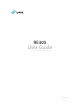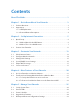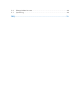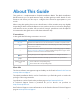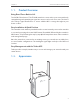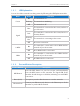User's Manual
Table Of Contents
7
Chapter 2
Set Up Internet Connection
2. 1. 2. Method Two: Via a Web Browser
1. Connect your computer to the extender's wireless network.
Tips:
Before connecting, please find the SSID (network name) on the label of the extender.
• For Windows Users
1 ) Unplug the Ethernet cable from your computer (if any).
2 ) Click the Wi-Fi icon on the taskbar and connect to the extender’s wireless
network: TP-LINK_Extender_2.4GHz or TP-LINK_Extender_5GHz.
C
onnection are available
Wireless Network
C
onnection
TP-LINK_Extender_2.4GHz
TP-LINK_Extender_5GHz
Connect automatically
Connect
√
• For Mac OS X Users
1 ) Unplug the Ethernet cable from your computer (if any).
2 ) Click the Wi-Fi icon in the top right corner of the screen, and connect to the
extender’s network: TP-LINK_Extender_2.4GHz or TP-LINK_Extender_5GHz.
Wi-Fi: On
Tu rn Wi-Fi O
TP-LINK_Extender_5GHz
Join Other Network...
Create Network...
Open Network Preferences...
TP-LINK_Extender_2.4GHz
2. Follow the instructions of Quick Setup Wizard to connect the extender to your host
router.
1 ) Launch a web browser and type http://tplinkrepeater.net or http://192.168.0.254
in the address field. Use admin (all lowercase) for both username and password
to log in.