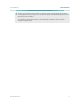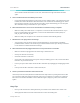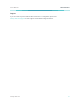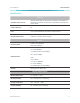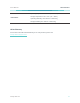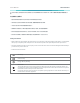User's Manual
Table Of Contents
www.tp-link.com
User’s Manual Wi-Fi Extender+
41
start to ash to initiate the SoftAP mode. Then, launch the Kasa app and add the extender
again.
5. HowtotroubleshootwhentheSoftAPprocessfails?
• Press and hold the Reset button for about 5 seconds or until the Status, 2.4G and 5G LEDs start
to ash, then release the button. When the Status, 2.4G and 5G LEDs are ashing green, follow
the Kasa app’s prompts to set up your Wi-Fi Extender+ again. Alternatively, you can set up the
Wi-Fi Extender+ using a web browser on your computer.
6. WhatshouldIdowhenIcannotaccesstheextender’swebinterfaceusingacomputer?
• Make sure that your mobile device or computer is connected to the extended network. If you
have not congured the Wi-Fi Extender+, connect to the default network name (SSID): TP-
LINK_2G_EXT or TP-LINK_5G_EXT.
• Make sure that your computer is set to obtain an IP address automatically (DHCP).
7. WhichdevicescanIplugintotheSmartPlug?
• You can plug in your electronic devices and small appliances, such as lamps, humidiers,
portable heaters, and fans. The Smart Plug is rated to handle loads of up to 15 amps. Please do
not exceed the recommended electrical ratings.
8. WhatshouldIdowhentheplugged-indevicewon’trespondtoKasa’scommands?
• Make sure the device plugged into the Smart Plug is switched to ON.
• Check your network connectivity.
• Check the extender’s connection.
• Check if the 2.4G and 5G LEDs are lit green. If they are ashing green or off, reconnect the Wi-Fi
Extender+ to your Wi-Fi network.
• Power cycle your router and/or reboot the Wi-Fi Extender+ by unplugging it and plugging it back
in.
• Factory reset the Wi-Fi Extender+. Refer to the FAQ #1.
9. HowdoIpairtheWi-FiExtender+withAmazonEcho?
Visit www.tp-link.com/en/faq-944.html or within the Kasa Help section for pairing instructions, then
you can interact with your plugged-in devices using voice recognition. For example, to command
Alexa to turn on the Wi-Fi Extender+ named “Bedroom Lights”, simply say, “Alexa, turn on Bedroom
Lights.”
Usage Tips
• Place your Wi-Fi Extender+ midway between your wireless router and the Wi-Fi “dead” zone.
• Avoid physical obstructions and radio interference in the surrounding area.