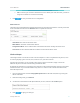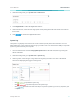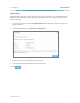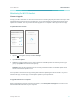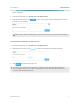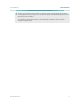User's Manual
Table Of Contents
www.tp-link.com
User’s Manual Wi-Fi Extender+
36
! IMPORTANT: To prevent upgrade failure, please note the following:
• Make sure that the latest rmware le you downloaded matches the Hardware Version as
displayed under the Settings > System Tools > Firmware Upgrade page.
• Make sure you have a stable connection (wired or wireless) between the Wi-Fi Extender+ and
the computer performing the rmware upgrade.
• Backup your current conguration from the Settings > System Tools > Backup & Restore page.
• Do NOT unplug the Wi-Fi Extender+ during the rmware upgrade.
1. Launch a web browser and enter http://tplinkrepeater.net into the URL eld, then log in using the
admin credentials.
2. Under the Settings tab, go to System Tools > Firmware Upgrade.
3. Click to locate and select the downloaded rmware le.
4. Click to start upgrading the rmware.
! The rmware upgrade takes a few minutes to complete, and the Wi-Fi Extender+ will automatically
reboot. Please DO NOT unplug the Wi-Fi Extender+ or interrupt the rmware upgrade or reboot
processes.
BackupandRestore
It is highly recommended to backup your current congurations on a regular basis, before factory
resetting, or rmware upgrading. In the case of network failure or poor Wi-Fi performance, you will be
able to restore the Wi-Fi Extender+ to its previous state.
! Please DO NOT unplug the Wi-Fi Extender+ or interrupt the backup or restore process.
1. Connect your computer to the Wi-Fi Extender+ via a wired or wireless connection.
2. Launch a web browser and enter http://tplinkrepeater.net into the URL eld, then log in using the