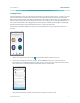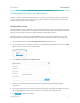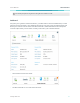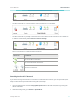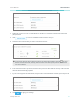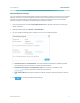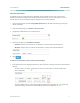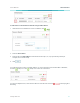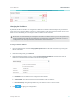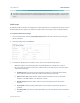User's Manual
Table Of Contents
www.tp-link.com
User’s Manual Wi-Fi Extender+
30
! You will be disconnected from the extended network upon changing the IP address. To access the
extender’s web-based interface, enter http://tpinkrepeater.net or the new assigned IP address, and
log in.
DHCPServer
By default, the Wi-Fi Extender+ is congured as a DHCP (Dynamic Host Conguration Protocol) server to
automatically allocates dynamic IP addresses to DHCP clients connected to your extended networks.
TochangetheDHCPServersettings:
1. Launch a web browser and enter http://tplinkrepeater.net into the URL eld, then log in using the
admin credentials.
2. Under the Settings tab, go to Network.
3. Scroll down to the DHCP Server Settings section, select one of the following options:
• Auto: This option is selected by default to automatically allocate IP addresses to devices.
• On: If you want the extender to allocate IP addresses from a IP address pool, select this option
and enter the following:
a. IP Address Pool: Enter the starting and ending IP addresses in dotted-decimal notation.
These addresses must be in the same subnet as the main (host) network.
b. Address Lease Time: Enter the time duration that an IP address is leased to the client
between 1 and 2880 minutes. The default is 1 minute.
c. Default Gateway: Enter the LAN IP address of your main (host) network. This eld is
optional.
d. Primary DNS: Enter the primary DNS address of your main (host) network. This eld is
optional.
e. Secondary DNS: Enter the secondary DNS address of your main (host) network. This eld is
optional.