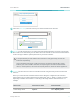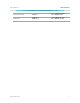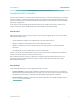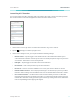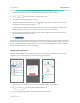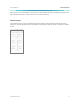User's Manual
Table Of Contents
www.tp-link.com
User’s Manual Wi-Fi Extender+
14
Customizing Wi-Fi Extender+
You can personalize your Wi-Fi Extender+ with a descriptive name and a custom icon that represents
the connected device or household appliance from the extender’s details screen.
Delete Device
Device Settings
9:41 PM 100%
Model
Firmware Version
DEVICE INFO
MAC Address
Hardware Version
1.0.0
1.0.0
00:01:02:03:04:05
RE270
Device Name
Network Admin Password
DEVICE CONTROLS
NETWORK
Use Location Assistant
Device Icon
My Range Extender
LED Light
1. On the Devices screen, tap on the row of the Wi-Fi Extender+ to go to its controls.
2. Tap the (Settings) icon at the top-right corner.
3. On the Device Settings screen, you can personalize the following settings:
• Remote Control – Tap the toggle to turn ON the Remote Control feature that allows you to
control the Wi-Fi Extender+ outside of your home. You will be prompted to sign in to your Kasa
account rst. This feature is set to OFF by default.
• LED Light – Tap the toggle to turn ON or OFF all LED Indicators.
• DeviceName– Enter a unique name for your Wi-Fi Extender+.
• DeviceIcon–Choose one of the available icons or from your device’s albums or camera.
• Network Admin Password – Set a unique password (up to 15 characters) to protect your Wi-Fi
Extender+ and its settings from unauthorized access. The default Admin Password is “admin”.
• Use Location Assistant – Use this feature to nd a location within your home or oce that
maximizes the performance of the Wi-Fi Extender+. It is important to make sure that you wait
until the Wi-Fi Extender+ is fully powered up (for instance, by waiting for the Power and Status
LEDs to stop blinking) before tapping Check Again.