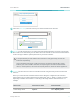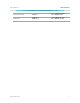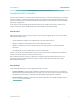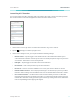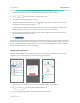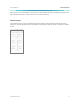User's Manual
Table Of Contents
www.tp-link.com
User’s Manual Wi-Fi Extender+
11
LOGIN
admin
admin
http://tplinkrepeater.net
Follow the Quick Setup wizard to extend your 2.4GHz and 5GHz Wi-Fi networks.
Quick Setup
Connect to router’s 5GHz Wi-Fi Summary
2.4GHZ NETWORK MAC ADDRESS SECURITY
MyHome 00:AA:BB:11:CC:22 WPA2
Connect to router’s 2.4GHz Wi-Fi Setup Extended Wi-Fi
NEXT
2.4GHz Wi-Fi Password:
Relocate your Wi-Fi Extender+ to an outlet around the midpoint between your Wi-Fi router and the
Wi-Fi “dead” zone. Alternatively, use the Status LED on the extender or the Location Assistant feature
on the Kasa app to nd the optimal placement for your Wi-Fi Extender+.
! It is important that you wait until the Wi-Fi Extender+ is fully powered up, and all LED
Indicators stop blinking.
Keep in mind that other types of radio frequencies can interfere with the Wi-Fi signal
between your router and Wi-Fi Extender+. Avoid placing the extender near Bluetooth®
devices, cordless phones, microwave ovens, baby monitors, and motor-driven appliances.
Connect your Wi-Fi devices to the new extended network using the same password as the main
network.
Unless you customized the extended network names during the conguration, the extended
network names are your main network names (SSIDs) with _EXT or _2GEXT or _5GEXT as a sux,
depending on whether the extender is connecting to the single-band or dual-band router. For
example:
Main Router Main Router’s SSIDs Extended SSIDs
2.4GHz Single-Band MyHome
2.4GHz: MyHome_EXT
5GHz: MyHome_5GEXT
4
5
6