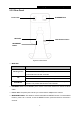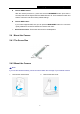User's Manual
Table Of Contents
- Chapter 1 About this Guide
- Chapter 2 Introduction
- Chapter 3 Managing the Camera
- 3.1 Login
- 3.2 Live View
- 3.3 Basic
- 3.4 Advanced
- 3.4.1 Advanced → Status
- 3.4.2 Advanced → Network
- 3.4.3 Advanced → Wireless Connection
- 3.4.4 Advanced → Wireless Extender
- 3.4.5 Advanced → Cloud Setting
- 3.4.6 Advanced → DDNS
- 3.4.7 Advanced → Video
- 3.4.8 Advanced → Motion Detection
- 3.4.9 Advanced → Sound Detection
- 3.4.10 Advanced → Notification Delivery
- 3.4.11 Advanced → LED
- 3.5 System
NC250
HD Day/Night Cloud Camera, 300Mbps Wi-Fi
Primary DNS Server: Enter a DNS address in dotted-decimal notation.
Secondary DNS Server: Enter a DNS address in dotted-decimal notation.
Click Save to save and enable the settings.
3.3.3 Basic → Wireless Connection
The camera’s wireless function is enabled by default. This function helps to connect your camera
to a wireless network wirelessly. If you don’t want to use this function, just select the Disable
option.
Wireless Network Name: Displays the wireless network’s name. Make sure the camera and
your PC connect to the same wireless network, or your PC can't access the camera.
Signal: Displays the strength of the wireless signal.
Security: Displays the wireless network’s security mode.
MAC Address: Displays the MAC address of the front device.
To connect your camera to a wireless network, follow the steps below:
1. Click Scan to scan the available wireless network and to refresh the Wireless Network List.
2. Select a wireless network from the wireless network list.
13