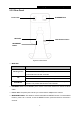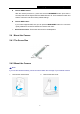User's Manual
Table Of Contents
- Chapter 1 About this Guide
- Chapter 2 Introduction
- Chapter 3 Managing the Camera
- 3.1 Login
- 3.2 Live View
- 3.3 Basic
- 3.4 Advanced
- 3.4.1 Advanced → Status
- 3.4.2 Advanced → Network
- 3.4.3 Advanced → Wireless Connection
- 3.4.4 Advanced → Wireless Extender
- 3.4.5 Advanced → Cloud Setting
- 3.4.6 Advanced → DDNS
- 3.4.7 Advanced → Video
- 3.4.8 Advanced → Motion Detection
- 3.4.9 Advanced → Sound Detection
- 3.4.10 Advanced → Notification Delivery
- 3.4.11 Advanced → LED
- 3.5 System
NC250
HD Day/Night Cloud Camera, 300Mbps Wi-Fi
Symbols Meaning Note
Click to
capture a still
image shot by the camera.
The image file will be saved to your local
computer
and its default name is
image-yyyy-mm-dd-hh-mm-ss. You can select a
save path and rename the image file.
Click to record the current
video.
The video file will be saved to your local computer
and its default name is
rec-yyyy-mm-dd-hh-mm-
ss. You can select a
save path and rename the video file.
The icon will turn yellow once the save
path is selected. If
you want to stop recording,
just click .
Click to vertically flip the
current image.
If the camera is installed upside down, Flip Image
and Mirror should both be checked.
Click to horizontally flip the
current image.
9