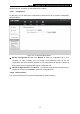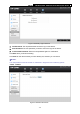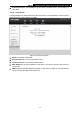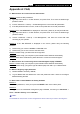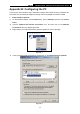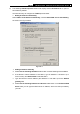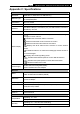User's Manual
Table Of Contents
- Package Contents
- Chapter 1. Introduction
- Chapter 2. Hardware Installation
- Chapter 3. Quick Installation Guide
- Chapter 4. Device Configuration
- Appendix A: FAQ
- Appendix B: Configuring the PC
- Appendix C: Specifications
- Appendix D: Glossary
M5360 3G Mobile WiFi, 5200mAh Power Bank User Guide
Appendix A: FAQ
T1. What should I do if I cannot access the Internet?
Method 1:
Check the ISP parameters.
1) Type http://192.168.0.1 in a Web browser, and press Enter. Then enter the default login
password: admin.
2) Choose “Advanced -> Dial-up -> Profile Management” to check the ISP parameters.
3) If the ISP parameters are incorrect, create a new profile with correct ISP parameters.
Method 2:
If the “PIN REQUIRED” is displayed on the screen, please try to verify the PIN code.
1) Type http://192.168.0.1 in a Web browser, and press Enter. Then enter the default login
password: admin.
2) Choose “Advanced -> Dial-up -> PIN Management”, and enter the correct PIN code
according to your operator.
Method 3:
If the “NO SERVICE” is displayed on the screen, please verify the following
situations.
1) Please verify your card is a WCDMA or GSM SIM card.
2) Please verify you are in the service area of the ISP.
Method 4:
Please verify your SIM card has enough tariff.
Method 5:
Please verify your computer or phone obtains the IP address automatically.
Method 6:
If the above methods fail, please feel free to contact our technical support.
T2. What should I do if I cannot log into the web-management page of M5360?
Method 1: Please verify your computer or phone obtains the IP address automatically.
Method 2:
Please verify you type the right IP address (http://192.168.0.1) in a Web browser.
T3. What if I forget my login password?
1) Restore M5360 to its factory defaults;
2) Log into M5360 with the default user name and password: admin. And then reconfigure
M5360 following the QIG.
T4. How could I restore M5360 to its factory defaults?
Method 1:
With M5360 powered on, use a pin to press the RESET button in the interior panel.
Method 2:
Get logged in to the web-based management page of M5360, and then go to Advanced ->
Tools -> Restore Factory and click Restore.
)
Note:
Once M5360 is reset, all the current configurations will be lost and you need to reconfigure it.
-34-