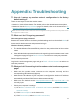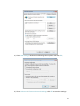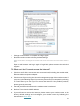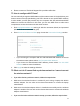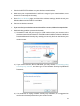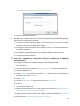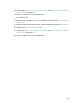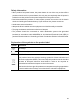User's Manual
Table Of Contents
- About This Guide
- Get to Know Your Modem Router
- Quick Start
- Log In to Your Modem Router
- Configure Internet Connections
- Network Security
- USB Settings
- Parental Control
- Guest Network
- NAT Forwarding
- Specify Your Network Settings
- Administrate Your Network
- Appendix: Troubleshooting
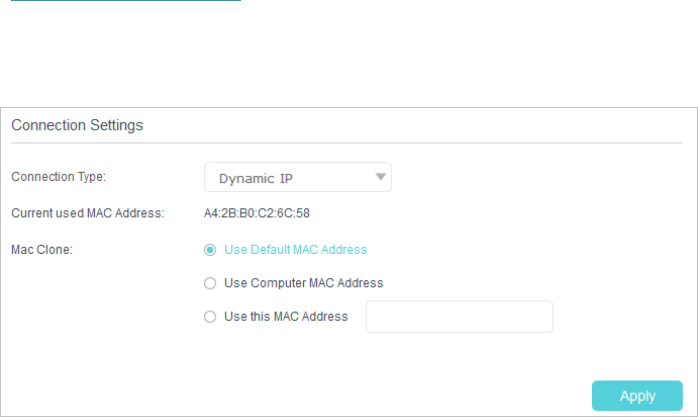
77
6. Please contact our Technical Support if the problem still exists.
T5. How to configure MAC Clone?
You can manually change the MAC address of the modem router. It is helpful when your
Internet access account provided by your ISP is bound to one specific MAC address,
in other words, your ISP just permits only one computer with the authenticated MAC
address to access the Internet. In this case, you can use MAC Clone to allow more
computers to access the Internet via the same account.
1. Visit http://tplinkmodem.net, and log in with the username (admin) and password
(admin or the one customized by you).
2. Go to Advanced > Network > WAN page. Locate the Connection Settings section.
• If you are using the computer with the authenticated MAC address to access
the modem router, please select Use Computer MAC Address.
• If you know the authenticated MAC address, please select Use this MAC
Address and then enter the address.
3. Click Apply to make the settings effective.
T6. What can I do if I cannot find my wireless network or I cannot connect
the wireless network?
¾ If you fail to find any wireless network, follow the steps below:
1. Make sure the wireless function is enabled if you’re using a laptop with built-in
wireless adapter. You can refer to the relevant document or contact the laptop
manufacturer.
2. Make sure the wireless adapter driver is installed successfully and the wireless
adapter is enabled. You can refer to the relevant document or contact the wireless
adapter manufacturer.
¾ If you can find other wireless network except your own, follow the steps below: