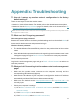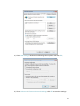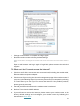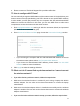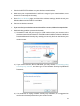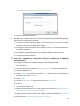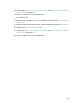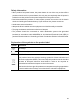User's Manual
Table Of Contents
- About This Guide
- Get to Know Your Modem Router
- Quick Start
- Log In to Your Modem Router
- Configure Internet Connections
- Network Security
- USB Settings
- Parental Control
- Guest Network
- NAT Forwarding
- Specify Your Network Settings
- Administrate Your Network
- Appendix: Troubleshooting
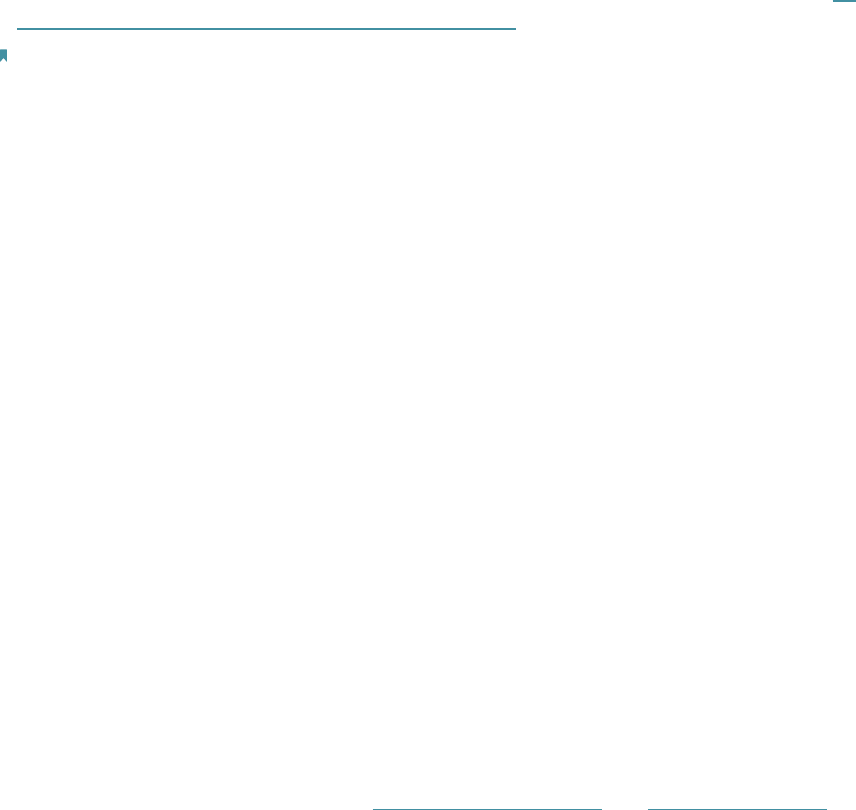
74
Appendix: Troubleshooting
T1. How do I restore my modem router’s configuration to its factory
default settings?
There are two ways to reset the modem router:
• Method 1: Use the Reset button. For details, refer to the related button description.
• Method 2: Use the Backup & Restore page. For details, refer to the instructions in To
reset the modem router to factory default settings.
Note: Once the modem router is reset, the current configuration settings will be lost and you will need to
re-configure the modem router.
T2. What can I do if I forgot my password?
Web management page password:
Restore the modem router to its factory default settings and use the default admin (all
lowercase) for both username and password to log in.
Wireless network password:
1. The default Wireless Password/PIN is printed on the product label of the modem
router.
2. If the default wireless password has been changed, log into the modem router’s web
management page and go to Basic > Wireless to retrieve or reset your password.
Guest network password:
Log into the web management page and go to Basic > Guest Network to retrieve or
reset the password.
T3. What can I do if I cannot log in to the modem router’s web management
page?
• Make sure the modem router connects to the computer correctly and the
corresponding LED indicator(s) light up.
• Make sure the IP address of your computer is configured to obtain an IP address
automatically and obtain DNS server address automatically.
• Make sure the default access http://tplinkmodem.net or http://192.168.1.1 is
correctly input.
• Check your computer’s settings:
1 ) Go to Start > Control Panel > Network and Internet, and click View network
status and tasks;
2 ) Click Internet Options on the bottom left;
3 ) Click Connections, select Never dial a connection;